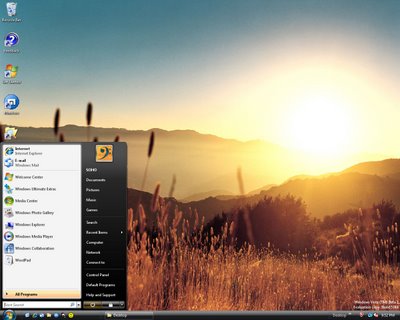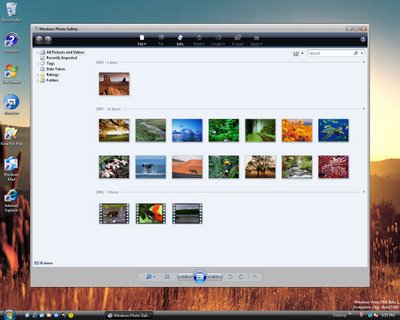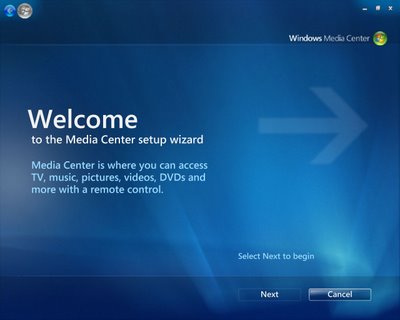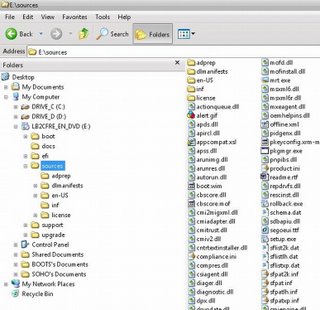Visual Tour: 20 Reasons Why Windows Vista Will Be Your Next OS
Scot Finnie
June 27, 2006 (Computerworld) Ask any serious Windows Vista beta tester, and you'll get the word. Microsoft has packed a lot of positive change into the next version of Windows. It's the most significant update of the operating system since Windows 95. It's jam-packed with important new features for enterprises and end users alike.
Security, power and performance, applied graphics and user interface improvements, wireless networking, desktop search, usability updates, new performance monitoring and diagnostics, and an upgraded bevy of onboard applications such as Internet Explorer 7+ and Windows Defender are some of the main areas where Microsoft has beefed up Vista. Enterprise features, such as expanded group policies, whole-drive encryption and hardware-agnostic Windows imaging, are especially welcome.
• Security• Power & Performance• Applied Graphics
• Wireless Networking• Working With Data• New Applications• Versions and Editions• Conclusion• Enterprise FeaturesSome of the readers of Computerworld's
Visual Tour: 20 Things You Won't Like About Windows Vista came away with the mistaken impression I thought all was lost for Microsoft concerning Windows Vista. That was never the case. I've tested and reviewed every beta, CTP and alpha of Windows Vista going back to 2003, and the vast majority of that commentary has been positive. There's a lot to like about Windows Vista.
The Windows Vista desktop showing Computer and Sidebar.
(Click image to see larger view) But when I first looked at Windows Vista Beta 2, the operating system was coming together for the first time, and there were several less-than-ideal aspects that deserved attention; I chose to speak out while there was still time for Microsoft to do something about it. I called it like I saw it.
There's a whole lot still to work through in examining Vista, even at this early juncture in beta 2, both for Microsoft and for those of us evaluating the operating system. Anything written about the next version of Windows six months or more before it arrives should be considered preliminary, and by no means the last word.
As I intimated in that earlier story, Vista's many admirable traits make it easy to select 20 great things about new operating system, plus another five top enterprise features. So, while all my earlier criticisms still apply, so do the positive insights in this piece. You'll also find that what I'm suggesting is good about Windows Vista is tempered by additional criticism.
-->
SECURITY
1.It's about securityIt's easy for Linux and Mac aficionados to be smug about the security of their systems. The Mac OS and Linux were better created for security from the ground up, and they also don't live with a flashing neon bull's-eye on their backs. And while it's clear that Microsoft waited several years too long to get religion about security, it's also apparent from any rational examination of Vista that the software giant has rectified that error. Here are some highlights of protections the new operating system will offer:
• Protected mode Web browsing -- The Vista version of IE7 prevents any Web application from accessing anything but a small protected area where IE7 runs in isolation.
• Antiphishing in IE7 and Windows Mail (Outlook Express) -- Built-in visual warnings tell users about Web sites that may be trying to trick them into revealing personal data.
• Outbound and inbound Windows Firewall
The new Windows Firewall adds outbound filtering rules.
(Click image to see larger view)• New standard user account functionality -- makes it easier to give up logging in as an administrator all the time.
• Automatic creation of a nonadministrator account with computer administrator privileges.
• Significantly revised shell namespace -- protects against program spoofing.
• User Account Control -- safeguards against scripted or hacked attempts to manipulate your system controls to make your computer more vulnerable to attack.
• Improved network access protection (Windows Server needed) -- requires client PCs that try to connect to a network to "security up" by installing the latest updates and turn on protections before they can connect.
• Windows Defender -- real-time antispyware utility.
Just one facet of Vista's security upgrade, Windows Defender helps thwart malware.
(Click image to see larger view)• Parental controls -- user-account-based limits that control specific types of Web sites, hours of operation and a solid range of other limits.
That's just the tip of the iceberg, too. Everywhere you turn there are welcome security protections in Vista. It's by far and away the overriding theme of this version of the operating system. Even so, two questions remain: Will Microsoft exact too high a price on the end-user experience in targeting its worthy security goals? Has Microsoft gone far enough to make Windows Vista able to withstand the onslaught of threats?
Next page:
UAC and You • Security• Power & Performance• Applied Graphics• Wireless Networking• Working With Data• New Applications• Versions and Editions• Conclusion• Enterprise FeaturesUAC and you
If Vista Beta 2 were the final version of Vista, the answer to that first question -- has Microsoft gone too far -- would be yes. Happily, Microsoft still has another six months to perfect User Account Control (UAC). I'm on record as saying that numerous, repetitive user prompts are the wrong tactic to employ in the security war. If they occur infrequently the way they do on a Macintosh, that would be acceptable.
In recent years, some in the security community have publicly asserted that repetitive pop-up warning dialogs desensitize users to possible threats, especially when they don't understand the threats. So it's not just that numerous confirmation prompts are annoying. It's that as it exists today, UAC would train millions of Windows users to click OK without thinking about it. And that is definitely not the desired effect.
User Account Control confirmation for deleting a desktop icon
(Click image to see larger view)We should learn a lot more about this with the next pre-release version of Vista, Release Candidate 1, which will likely arrive in the near future. (At press time, Microsoft was not offering any information about RC1's expected release date, but the July to August time frame is a good guess.)
Although I asked Microsoft to brief me about planned changes to UAC several weeks in advance of this story, the company has not gotten back to me on that subject. As a result, my projection continues to be that Microsoft may well sacrifice user experience in the name of security. It's clear that Microsoft has heard the general outcry about UAC that appeared around the release of Vista Beta 2, and that changes will be made in the right direction. It's just not clear how far Microsoft will pull back or refine UAC.
The state of the protection mechanism in Vista Beta 2 is, in my opinion, unusable. Though the current beta fixed some UAC bugs that were in the February CTP (beta) release of Vista, the appearance of UAC dialogs increased in Beta 2, not diminished, as some other reports claim. If, for example, you attempt to delete a desktop shortcut icon for a program that was installed to all users on a Vista PC, when you attempt to drop that icon in the Recycle Bin, UAC will prompt you to confirm the deletion. And when you get done with that? Recycle Bin's default delete-confirmation setting will ask you to confirm it all over again.
There are many other such examples of Microsoft's UAC overkill in Vista Beta 2. The thinking is so over the top that not only most users, but many companies, would be forced to customize or turn off UAC, were Vista to ship this way. There would also be a vast increase in support calls for companies that backed into Vista without giving UAC a good deal of thought. UAC may sound like security nirvana to many IT pros, and it still might be a good thing, if implemented properly. But as it stands in Beta 2, UAC proves the old saw about getting too much of a good thing.
Thankfully, Microsoft makes it possible to customize User Account Control in the Local Security Policy module of the Administrative Tools (the same eight settings are also in the Group Policy Editor). In Vista Beta 2, the configuration options don't really offer a great way to soften UAC gracefully without defanging it too thoroughly. In a nutshell, Microsoft should define elevation prompts for different types of threats. It should also extend the option to only have to confirm an activity once per definable number of minutes or something like that to cut down on repetitive prompts. It's also possible to turn off UAC entirely in the User Accounts Control Panel, although that's not a good idea. In Vista Beta 2, UAC is configured by default to drive-you-crazy, full-tilt safety.
I'd like to see what the future and final versions of Vista bring before I form a final opinion about UAC.
Is there ever enough?
It's just too early to tell whether Microsoft has built enough security into Windows Vista to truly make it safe. However, there can be no doubt that Microsoft has significantly raised the security bar in scores of ways; Windows Vista is vastly more secure than any other version of Windows. The wild card is this: Next to Windows XP Service Pack 2, Vista is the only significant shot Microsoft is firing at the rapidly expanding multiple-million-dollar spyware/Trojan/phishing "business." With Windows users around the world edging toward the one billion mark, the universe of targets for these scams is huge. Bottom line: There's going to be money spent to fight Microsoft's protections. Microsoft knows that. It's trying to lay the foundation for other protections yet to come.
The one thing I'm confident about is that Microsoft is fully engaged on the problem. And this is one company that once it sinks its teeth into something like this, it doesn't give up.
Next page:
Power & Performance • Security• Power & Performance• Applied Graphics• Wireless Networking• Working With Data• New Applications• Versions and Editions• Conclusion• Enterprise FeaturesPOWER & PERFORMANCE
2.New Sleep mode plus fast start-up and shutdownAccording to Microsoft, its new Sleep mode combines the fast resume rate of Windows XP's Standby mode with the data protection and low-power consumption of XP's Hibernate mode. When it enters Sleep mode, Windows Vista stores the contents of system memory to the hard disk, just as Hibernate did. It also maintains the memory state for a period of time and then automatically progresses to hibernate when the battery charge or settings dictate. Microsoft's name for the transition to hibernation is Hybrid Sleep. By leaving the system memory up at least for the short run, Sleep facilitates a much faster resume behavior.
The hastening of Vista's shutdown and start-up processes is directly related to the new Sleep mode. That's because the new default turn-off process is Sleep. On a desktop PC whose BIOS properly supports the new Sleep mode (I have computers purchased in 2003 that do), the screen turns off immediately, the hard drive works for a few seconds and the power light goes off somewhere between the five and 15 seconds. Vista comes back on almost instantly, in about one second.
Windows Vista's new consumer-electronic-like on/off button on the Start menu.
All of the above describes the way desktop PCs work with Vista very well -- and I like it. But I've found that the notebook PC experience is less obvious, less beneficial and might be confusing. On notebooks with Vista Beta 2, Hybrid Sleep is turned off and the Power Options setting of Hibernate after 18 hours is turned on by default in all power plans. When I tried to work this way, I found that my notebooks were running in what appeared to be Windows XP Standby mode, chewing through their battery charges much more quickly than I had expected. Had I done that in preparation for air travel, I would have been disappointed to discover that I had used up something like 30% of my battery charge before I got to work. It's probable that today's notebook hardware just doesn't support Vista's new Sleep and Hybrid Sleep modes properly, however. My guess is that notebook hardware developed from the ground up for Vista will see notable advances in battery charge life and user convenience.
Even without all the Sleep stuff, a straight shutdown takes only about five to 10 seconds. That's true of systems that have lots of apps installed on them and also of ones that don't. Microsoft is delivering faster shutdown with Windows Vista. Will everyone's PC shut down that fast? No. Will older Vista installations maintain that level of performance? I doubt it. But it's markedly faster than any previous version of Windows, and a welcome improvement.
Start-ups from a fully turned-off state are not dramatically faster in Vista Beta 2 than they are in Windows XP. A little faster, yes. Not enough faster to write home about. This is probably why Microsoft is promoting the Sleep state.
3.SuperFetchHow's this for "privacy" invasion, with a twist to the positive. Vista's new SuperFetch feature is a memory-management technology that keeps close track of applications you use the most frequently and preloads them into memory, speeding the start-up time for those applications. SuperFetch is date-aware, and is even able to differentiate between programs launched on weekdays or weekends. SuperFetch doesn't result from clean-sheet thinking. The idea has been around for a while, but this level of implementation is definitely new to Windows. On the average Windows system, the advantages of the technology may not be all that noticeable. Mix in the next performance trick in Vista's arsenal, ReadyBoost, and perhaps you'll see a change.
4.ReadyBoost
Windows ReadyBoost uses USB memory to boost performance
(Click image to see larger view) More memory under Windows means that more applications can run without creating slow swap files on the hard drive. RAM is much faster than your disk. With USB memory sticks (and other types of portable memory) becoming increasingly prevalent and inexpensive, Microsoft has decided to give you the option to harness this type of memory to speed up your PC. When combined with SuperFetch, this technique delivers significantly faster application loading. ReadyBoost works with USB 2.0 drives, Secure Digital cards and Compact Flash cards. It also works with Seagate's 2.5GB, 5GB and 6GB Pocket Hard Drives, which use a USB connection but are actually tiny external hard drives. And while all of these memory options are slower than RAM, they're unencumbered by other chores and in most cases faster than your hard disk. Data stored on your USB-connected memory in conjunction with ReadyBoost is encrypted, to prevent unauthorized access to your data. You can also remove your memory device at any time, without loss of data or other negative effects. Of course, any performance gain you might have seen will also be removed.
5.Hybrid Hard Drive support with Windows ReadyDriveOf all the power and performance technologies Vista will enable, the most interesting is the hybrid hard drive, developed by Samsung and Microsoft. Hybrid hard drives combine flash memory with a conventional hard drive. The advantages of hybrid hard-drive technology include extended battery life for notebooks, faster application and data load times and faster resumes from Vista's Sleep mode.
The flash memory in a hybrid drive becomes a buffer for newly created data storage that allows the hard drive to power off until the flash memory fills up again. So instead of spinning all the time, hybrids are able to save considerable battery life by shutting down the power-hungry platter motor.
Early versions of the hybrid hard drive have been announced by Seagate and others. Most come with 256MB of flash.
At some point, flash memory may become the dominant form of end-user storage. It's not hard to imagine using a large chunk of flash memory as your only form of mass storage. In fact, Sony recently announced its new
Sony Vaio UX90 notebook PC with a 16GB flash drive. Buyers will be paying a roughly $345 premium for the flash drive over the same model Vaio with a traditional hard disk. In March of this year, Samsung Electronics announced a 1.8-in., 32GB NAND flash drive for mobile applications. Flash is faster, lighter and more reliable and uses less power. So far, though, it's not bigger or less expensive.
6.New power management features give you excellent controlAlthough it's a bit hard to get to and the user interface expects you to modify an existing power plans (previously known as schemes) instead of creating a new one, Windows Vista's power management features are both greatly expanded and nicely configurable. The Power Options Control Panel offers a boatload of new settings for controlling everything from PCI Express power management settings to what the Start menu's default On/Off button does. You get thoughtful settings for wireless adapter, Sleep, power buttons and notebook lid, processor, display, and multimedia settings. And the dialog that controls these appears to be fully extensible, so OEM PC and device makers may be able to add their own settings for forthcoming hardware.
Vista's new Power Options Control Panel is highly configurable.
(Click image to see larger view)As great as the new settings are, devices need drivers that are designed for Vista to allow them to take full advantage of the operating system's more advanced power management environment. So a lot of these changes are difficult to test in advance of the release of Vista. But the apparent changes look very promising.
For engineering-level information about Vista power management,
please see this Microsoft Web page.
Next page:
Applied Graphics • Security• Power & Performance• Applied Graphics• Wireless Networking• Working With Data• New Applications• Versions and Editions• Conclusion• Enterprise FeaturesAPPLIED GRAPHICS
7.Avalon's amazing graphicsThe cost in hardware support may be more taxing than most companies and end users are fully prepared for, but there's nothing wrong with the result. Even in Beta 2, it seems to me that Microsoft has surpassed Apple's Macintosh OS X in the area of rapidly rendered, well-formed 3-D graphics. For the first time ever, Windows will offer graphics mastery. That will clearly be true for games, and Wintel PCs have long been the premier gaming platform. But it will also be true for the Windows interface and any applications that are written to take advantage of the new graphics subsystem, whose code name was Avalon. (Microsoft now calls it Windows Presentation Foundation. The company's code names are so much better than its marketing names. What's up with that?)
Vista can rapidly resize icons quickly and smoothly
(Click image to see larger view)Unless you've tried Vista Beta 2 (or newer), I don't think you're qualified to dispute my next statement. I've seen numerous forum posts and articles that summed up Avalon as so much eye candy. It's true, that's what it supports. But it's how you use the 3-D graphical horsepower to make the interface easier to interact with that can make a huge difference to the user experience. Avalon, and its highest-level "Aero" interface, introduces a bevy of new visual tools that include transparency, translucency, shadows, reflections, blurring, vector-based rendering and crisp icon scaling, and a new video driver subsystem. Combined, these new graphical capabilities deliver several important advantages:
Intense speed. Graphical rendering seems effortless, and that has a huge impact on perceived usability. Where Windows labored to bit-blit (combine two bitmap) images before, it now draws in fast motion. The result is crisp curves and fine lines that rapidly appear across your screen. The difference is palpable.
Reliability. The new Windows Display Driver Model (WDDM) has changed the way that video drivers access core parts of the operating system. Video drivers no longer have such intimate access to the Windows kernel. There's an abstraction layer; the use of DirectX 9 is required for the highest video support level. Only a small stub of an instruction set is permitted directly from the video driver to the kernel. And that means that blue screen of death (BSOD) will be reduced by a huge factor, since something like 80% of such events were caused by video drivers in earlier versions of Windows. To give you a real-world example, since last September I have not seen a single BSOD on any of the six or more test machines where I've installed Windows Vista.
Subtle UI improvements. It's easy to be skeptical about this aspect because the advantages literally slide beneath your level of awareness. The fact that you can see one window behind another because part of the covering window is transparent makes you feel less closed in and more aware subconsciously about what you have to do to reveal something else you want to work on. Shadows and reflections make the world you view on your computer feel less antiseptic, less fake, more like what you expect from the rest of the world. Again, the user experience is just a little better as a result. Add these things up, and they may just present an OS that's a little more fun to use. For Windows, come on, that's saying a lot.
Next to the security improvements, the powerful graphics subsystem is likely to pay the most dividends Vista users over time. The improved experience will grow slowly, but it will be evident in future applications.
8.Start menuThe Windows Start menu is more than a decade old. Apparently, Microsoft got it right the first time, because it has changed very little in the years since, and the construct has been copied by others, including several Linux desktops.
The new Start Menu offers welcome submenu refinements
(Click image to see larger view)Windows Vista's iteration is the first to make minor usability changes to Start that actually matter. The best change is that Microsoft has worked out a nifty fix for the problem of the pop-up Programs submenu (or All Programs, as Vista calls it) that popped away from the Start menu as a separate element. Sometimes it got too big and would attempt to run off the screen. Microsoft tried the "scroll" setting, but it really wasn't any help for many of us. Submenus from XP's Start menu were unwieldy.
Under Vista, the All Programs submenu stays within itself. When you click the All Programs button, the submenu appears on the left side of the Start menu, replacing the top-level menu items. When you click into a folder on the All Programs submenu, that folder expands and a real scroll bar appears automatically (instead of top arrow and bottom arrow over the menu items). Perhaps best of all, the new Start menu supports a scroll-wheel mouse. The addition of the scroll bar and the scroll-wheel support make scanning a lengthy Start menu perfectly acceptable, and they let Microsoft eliminate the giant pop-up Programs menu.
The other notable feature of the new Start menu is the ability to search for programs to launch in the "Start search" area at the bottom of the Start menu, just above the Start button. As you type a program name, such as gpedit.msc or msconfig.exe, the left side of the Start menu changes to display all the possible programs you might launch that match the letters you've typed so far. The search facility on start can also return the names of folders, music files, images and other data you might want to access as well. It's a great feature, and one that will surely get a lot of use.
9.Live Taskbar thumbnails, Flip and Flip 3-DIf your video hardware supports the highest Vista video mode, called Aero, there are three Vista features that will help you work with multiple open windows -- something many power users complain about. Live Taskbar thumbnails provide a pop-up thumbnail window from task buttons on the taskbar. The "live" part describes the feature's ability to show moving video, which works when the video window is open (presumably behind other windows), not when it is minimized. Given that sound continues on video even when the video window is minimized, this is a bug Microsoft should fix. Still, Live Taskbar thumbnailing is a useful feature that is a whole lot better than clicking every taskbar button, opening all your windows (again?) when you're trying to find a specific one.
Vista's new Live Taskbar thumbnails pop-up from taskbar buttons, showing you a thumbnail of what the open windows looks like — without opening program button. This makes it much easier to find a specific window.
Another way Microsoft offers to solve this too-many-open-windows problem is by merging Live Taskbar with the Alt-Tab task switcher tool, which is part of the muscle memory of many experienced Windows users. By pressing Alt-Tab in Vista, you can see the same Live Taskbar thumbnails in the task switcher, which you can quickly navigate to open the window of your choice. This is a strong improvement to the task switcher, which previously only displayed program icons. Microsoft has named this feature "Flip."
The third feature, Flip 3-D, is pretty cool, but in Vista Beta 2, it's also somewhat disappointing. It works exactly like Flip. The only difference is that instead of using the Alt-Tab key combination, you use the Windows key with the Tab key. And the result is a three-dimensional view of your open program windows (not thumbnails). They're rendered in a three-dimensional view, lined up in single file but twisted on a vertical axis and inclined so you can see both the full front of the foremost program windows and parts of the program windows behind it.
The new fully graphical Alt-Tab task switcher shows live thumbnails
(Click image to see larger view)In Windows Vista Beta 2 and all previous builds, across all levels of hardware, Flip 3-D has been a little disappointing visually. Flip 3-D works well, but it has a very bad guess of the jaggies, or jagged straight lines. Also, Microsoft's decision to darken the desktop also darkens the program windows themselves. This feature seems in need of visual polish, and yet it has been unchanged over the last several Vista prereleases.
Even though I like these three features quite a bit, I'd still have to cast my vote in favor of Apple's Exposé as being a slightly better tool for dealing with program window litter. But that's just a personal preference. There's not a strong enough difference to matter. Both tools work well.
Next page:
Wireless Networking• Security• Power & Performance• Applied Graphics• Wireless Networking• Working With Data• New Applications• Versions and Editions• Conclusion• Enterprise FeaturesWIRELESS NETWORKING
10.Wireless networking improvementsI was pretty hard on the
new user interface controls for Vista Beta 2's networking features in the first installment of this two-part series. It's easy to get lost in the rash of new Control Panel applets, wizards and dialogs. Worse, though, that new UI masks some of the great features Microsoft has added.
Probably the best thing about Windows Vista's wireless networking is that it no longer automatically tries to connect to the most powerful wireless network it finds, even when that network happens to be one from the company two floors down or your next-door neighbor. Now you can name and save wireless network connections, and have them reconnect automatically when Windows detects them -- even when they're not currently broadcasting.
Vista's new wireless connection wizard lets you name and save the result.
(Click image to see larger view)Windows Vista's network browser also works better than in any previous version of Windows. I wouldn't call this feature perfect now, but it is better. The new network-sharing wizard helps set up easier sharing on peer networks, without throwing the door wide open. It's a good compromise between safe and sorry.
In addition to the UI inconsistencies and confusion, there are some opportunities Microsoft has missed. When you're connected via wired connection and a wireless connection is also available, Windows still nags you that wireless connections are available. In fact, most of the time when you have both wired and wireless connections, the wireless connection still takes precedence. Let's face it, the opposite should be true. Wired connections are almost always faster, safer and more reliable. The way Windows XP works now is just wrong. And it appears that, from Vista Beta 2 at least, Vista doesn't address this issue.
Since the advent of Windows XP Service Pack 2, XP's wireless networking features improved dramatically. But one thing has always been problematic. When you use several access points all with the same SSID name, but running on different channels (to prevent signal cancellation or hunting), Windows' wireless networking management tools don't let you see or manipulate which channel you're connected to. While the problem only manifests in certain settings, it's still a problem. Microsoft's wireless networking control software is the only software I've ever tested that lacks this feature.
Finally, while there's lots of help for wireless connections, why have wired connections been ignored? You can't name and save wired connections with specific configurations. This is a feature provided often inelegantly by many OEM hardware makers with PCs or networking hardware. It's time that Microsoft provided basic functionality in this area. Vista doesn't.
Next page:
Working With Data• Security• Power & Performance• Applied Graphics• Wireless Networking• Working With Data• New Applications• Versions and Editions• Conclusion• Enterprise FeaturesWORKING WITH DATA
11.Desktop searchJust about everywhere you look in Windows Vista, there's a new search field. As detailed previously, the Start menu's search field finds programs and data files to open. Control Panel's search field finds Control Panels. Internet Explorer's finds words on the currently loaded Web page. All of these search fields also give you the option to search the Web by keyword. Behind the scenes, Microsoft has built a new indexing service (which you can configure with the Indexing Options Control Panel) that continually uses the data areas of your hard drive for new files. This service operates well enough that Microsoft turns it on by default in Vista.
Vista's desktop search Search Pane let's you name and save searches.
(Click image to see larger view)If this were all that Microsoft desktop search did, it would be a nice little feature, very much akin to Apple's integrated desktop search for OS X Tiger. Microsoft has continually scaled back during Vista development on a more significant use of its search index, but a usable semblance of this effort is still available. Dubbed the Search Pane, it's an advanced search option available from the Search drop-down menu of any folder window.
When you open Search Pane, it gives you several clickable options for adding multiple "and/or" searches, and it can also search your index based on file types and file contents. Once you've created a search you like, you can save it in the Searches folder. Every time you open it, it will display up-to-date search results that include all new files that match the search criteria.
You can also "stack" (or roll up hierarchically) search results graphically by an additional criterion, such as Kinds, Authors, Keywords, etc. But the differences between Stack By, Group By and Sort By -- all options available as you delve into this tool -- are still likely to elude most Windows users. When you work with your data in Saved Searches like this, it's very easy to lose track of the significance of what you're looking at. But for people who become proficient with this set of tools, spelunking their own data may become noticeably easier.
Vista's search-results stack feature lets you sort visually
(Click image to see larger view)12.
Windows Photo Gallery
There's a veritable bonanza of new applets, programs and utilities in Windows Vista. Of them all, the one I find the most useful is Windows Photo Gallery. It may sound like a whizzy consumer feature, and it will appeal to home users who are into digital photography. But Photo Gallery is more than just that. Any business that works with any type of screenshots, digital images or video files will find this tool to be a great image viewer that may relegate products like IrfanView and Thumbs+ to history.
What's so great about Photo Gallery? Vista's ability to rapidly scale images and its background search indexing both provide an excellent basic environment for managing, importing, previewing, sorting, recording to DVD, distributing, sharing and even performing basic edits on images and videos of most types. One of the best features is a mouse-hover, large-image preview, which helps you quickly examine pictures for content and quality.
Photo Gallery is one of Vista's more useful Explorer window improvements.
(Click image to see larger view)One somewhat annoying aspect of Windows Photo Gallery is that, in order to add the search/indexing features, Microsoft opted to localize Photo Gallery's functionality to prescribed folders for storing images. The solution is the ability to virtually add a folder located elsewhere on your system to the prescribed image and videos area. Another surprising glitch is that Photo Gallery doesn't appear to support previews of .BMP files, although it can open and display them fine.
It's not just Photo Gallery, either. Even the Windows Explorer folder window does a very good job of previewing images. (And it has no trouble generating .BMP thumbnails, either — go figure.) It can also initiate slide shows, network sharing and DVD recording. The feature that makes this possible is the fast icon image scaling, which creates useful previews for many file types. Knowing a lot more about what's in a file or folder before you open it is big advantage of Windows Vista.
13.Smart little thingsMicrosoft has put a lot of time and attention into many little things in Windows Vista. Over the years, I've learned that tiny little usability tweaks -- not major new features -- tend to please experienced software users. Here are just a few examples:
A. Installing drivers is never a fun experience in Windows, and hardware installation wizards have been anything but wise over the years. Windows Vista's hardware installation is smart enough to differentiate among .INF files and look in multiple subdirectories. That means it can search for the right drive installer in a large directory housing a large collection of subdirectories, each with drivers for different hardware, and find the correct one and install it automatically. I can remember wishing for this more than 10 years ago. The feature doesn't even require Vista-class drivers.
Vista is smart enough to find drivers if you point it in the right direction
(Click image to see larger view)My Lenovo notebooks all came with a driver subdirectory hanging off the root containing driver installers for all the components that shipped with the system. (Would that all computers followed this practice instead of placing them on a CD, which half the time expects to install all your drivers as part of a batch process.) Even though Windows Vista installs on these Lenovo notebooks with six separate hardware items in Device Manager showing the driver wasn't installed, it's a breeze to install them. Just right-click each yellow icon in Device Manager in turn and choose the Reinstall Driver option. For each, direct the installation wizard to the top level of the Lenovo driver directory and click the "Include subfolders" option. Windows does the rest. It also remembers the target directory, and you can back through the wizard after each driver installs to save steps.
Microsoft also includes a couple of ways that Vista can track down and install drivers, or make drivers install compatibly with Vista. So far, these additional features haven't worked for me. They may work better once the operating system is shipped. Bottom line: Microsoft is making a concerted effort to make this hassle a better experience.
Vista makes it easier to rename files by smartly selecting only the first part of the filename by default.B. Though very minor, this one is a real annoyance saver. In Vista, when you go to rename a file in any container object (such as a folder window or a File Open dialog), and you attempt to rename that file by any method, Vista no longer highlights the entire filename by default. It highlights only the characters before the period and file extension. Think of the thousands, maybe tens of thousands of filenames you've changed in Windows. Probably 95% of the time, you didn't want to change the extension at all. But you ended up either carefully selecting just the first part of the filename or selecting it all and just retyping the extension. You always knew there was a better way, but it's so insignificant as to be not even worth complaining about. You just endure stuff like that. It's amazing to me how much a little change like this makes you grin, though. Because it's noticeably easier to name files.
14.Revised namespaceThe names for well-known Windows objects, like Windows XP's My Computer and My Documents, have lost their sugar-coated possessives. They're now simply "Computer" and "Documents." That's the way I like it. But that's just a minor aspect of the changes to the "shell namespace" in Windows Vista. When you dig a little deeper, you'll find more profound change.
To start with, the Documents and Settings folder is just an alias (called a "junction" in Vista file-system speak). Its purpose is to redirect installing programs that aren't hip to Vista's new way of doing things from Documents and Settings to the new Users folder.
Vista's new Users folder replaces Documents and Settings
(Click image to see larger view)Vista's new \Users folder houses individual user account folders. But there are some differences. The old All Users folder is now a junction to the new ProgramData subdirectory in the root directory. The Default User subdirectory is a junction to the new \User\Default subdirectory. The Application Data folder now redirects to the Roaming subdirectory in the AppData folder, located in the specific account name folders of the Users area. I'm not going to detail every change, but suffice it to say that there are several functionalities that these changes support, including improved security, more logical organization of user data, and the ability to access user data safely and smartly from a variety of places on a network.
There's also a new top-level Public folder, the foundation for a replacement of the old Shared Documents folder from XP's My Computer. The Public folder is designed to be a resource to share things on a local area network. Why store the same 600MB of pictures on every computer on a family network, when you can store it on one public volume accessible to all? The Public area offers public folders for Favorites, Documents, Downloads, Music, Pictures, Videos and Recorded TV.
The Documents folder is no longer the primary locus of user data files. It merely contains documents. A new folder, named the same as your account name (but which should probably be called something like {Account Name}'s Data), offer these folders all at the same level: Contacts, Desktop, Documents, Downloads, Favorites, Links, Music, Pictures, Saved Games, Searches and Videos.
Microsoft is trying to separate the areas where programs are allowed to write data from where programs are stored. That's a very good thing indeed, because the operating system should jealously guard the namespace for applications, and not let just any program write there. By doing so, it prevents nefarious scripts or hackers from trying to create a malware executable that masquerades as a trusted primary .EXE, like iexplore.exe (Internet Explorer's main executable). This has been a huge problem in all previous versions of Windows.
Next page:
New Applications• Security• Power & Performance• Applied Graphics• Wireless Networking• Working With Data• New Applications• Versions and Editions• Conclusion• Enterprise FeaturesNEW APPLICATIONS
15.A blizzard of new applets, utilities and Control PanelsVista includes Windows Media Player 11, Windows Movie Maker with new effects and HD support, Windows Calendar, DVD Maker, Contacts, Fax and Scan, Disk Defragmenter with scheduled defragging, Windows Easy Transfer, Memory Diagnostics Tool, mildly improved Task Scheduler, and many other smaller tools.
The new Control Panel has over a dozen new applets
(Click image to see larger view)Microsoft is also blurring the distinction between Control Panels and onboard utilities, adding several tools in Vista's Control Panel that are more like stand-alone utilities than settings dialogs. Backup and Restore, Parental Controls, Performance Rating and Tools, and Windows Defender are all new small application-level Control Panels. More conventional Control Panel additions or revisions include AutoPlay configuration, Color Management, Device Manager (which always should have been a Control Panel), Digital Identities (smart-card management), Indexing Options for the integrated search functionality, Mobility Center, Network Center, Network File and Printer Sharing, and Power Options.
Microsoft added many new bundled apps and utilities in Vista
(Click image to see larger view) Collectively, this spate of new programs, utilities and configuration controls represents the single largest update of bundled software since the Windows 95 time frame. They may sound like bells and whistles -- and on their own, few of these additions are really anything major -- but they're not useless either. Every one of the ones I've called out does something small but useful. In the case of Backup and Restore and Windows Defender, the functionality is a notch above minor. Backup and Restore, for example, is able to do scheduled, automatic backups to optical media or network volumes. It brings Windows' onboard backup utility into the 21st century.
16.Windows Sidebar
Microsoft's new Sidebar houses single-purpose mini apps
(Click image to see larger view)Anyone who has seen Apple's Widgets in OS X Tiger will immediately get the idea when I say that the Sidebar is designed to display Gadgets, little single-purpose, .XML-based applets that will (hopefully) offer useful functionalities. The Windows Sidebar is bit better designed than Apple's Widgets in OS X 10.4. Both operating systems let you drag mini-applets to the desktop, which have about the same level of potential functionality. The beauty of Microsoft's solution is in the Sidebar itself.
Sidebar uses transparency to excellent effect. You don't feel like part of your desktop is taken away. Even when you set the Sidebar to its most aggressive screen-robbing setting, "Sidebar is always on top of the other windows," it doesn't shrink your desktop size. Other program windows that overlap the Sidebar merely slide under it, and you can still see them because the Sidebar column is transparent. Two other settings give you full control. You can make it so that all windows appear on top of the Sidebar, so it's just part of the background. And, of course, you can turn it off.
I noted Sidebar's major shortcoming in
20 Things You Won't Like story, which is a lack of Gadgets. There's not much point to the Windows Sidebar without having a big pile of Gadgets to choose from and install. Another point I would suggest is that Microsoft create a user-configurable area on the Sidebar.
17.Internet Explorer 7+I'm on record as saying that
Internet Explorer 7 "has no soul," and I haven't changed my opinion one jot about that. Microsoft was moved enough by Firefox and Opera to actually make changes to its market-leading browser, but the changes are very minor, and few of them have any originality at all.
However, significantly improved security of IE7+ with protected mode browsing and antiphishing is worth cheering about. Like UAC, IE7+ prompts you endlessly about whether you want to run applications and so forth, without any ability to remember your answers by specific Web site or application name. While there are good security reasons for doing that, it takes the joy out of Web surfing, at least for me.
Internet Explorer 7+'s is much more secure than IE6
(Click image to see larger view)Additionally, the fact that IE7+ offers tabbed browsing means it's no longer operating in the user-interface Dark Ages.
Perhaps the best news, though, isn't about features in IE7+, but about Internet Explorer's future. Bill Gates at WinHEC and also Gary Schare, Internet Explorer 7's lead product manager, have committed to major updates of Internet Explorer on a roughly every-18-month time frame. That means the next release of Internet Explorer, probably sometime in 2008, could be a far more interesting product.
I'm still not a big fan. I still use and prefer Mozilla's Firefox. Internet Explorer 7 doesn't change that. But for confirmed Internet Explorer users, there is no downside to IE7+. It's a much better browser than IE6. Next page:
Versions and Editions • Security• Power & Performance• Applied Graphics• Wireless Networking• Working With Data• New Applications• Versions and Editions• Conclusion• Enterprise FeaturesVERSIONS AND EDITIONS
18.Ultimate EditionI've been critical in the past of what I expect to be a high price for Windows Vista Ultimate, but that doesn't change the fact that I love the idea of one Vista SKU that contains all the enterprise and consumer Vista features. If you're going to have a big GUI operating system with millions and millions of lines of code, you might as well go all the way and get all the features and functionality you can. I am currently living that way, with one notebook PC for my business and personal life -- and if you can grab just that, it makes life a lot easier. I tote my notebook to and from work every day, but the upside is that there's only one computer in my life that's mission-critical, that I must ensure data backups from, that I need to handle all my e-mail, where I've saved some document I have to find, where I've saved some bookmark I want to check and so on. It's my computer of record. Windows Vista Ultimate makes working that way more possible for more people.
In particular, Vista Ultimate is aimed at self-employed professionals or small-business owners who want only one PC. Newer notebook PCs with high-resolution, wide-aspect-ratio screens and powerful dual-core processors cater to this "one PC to rule them all" mentality.
In addition to having all enterprise and consumer features, Vista Ultimate also comes with both Tablet PC and Media Center functionality. It'll be interesting to see what kind of excuses some execs at many small and large companies will use to try to get new Vista boxes that come with Vista Ultimate. Like Vista Aero top-end video support, I think that Windows Ultimate will be an echelon-differentiating feature in business.
For more information about differences between Vista editions, please see the chart at
the bottom of page 12 of the 20 Things You Won't Like About Windows Vista story.
19.Integrated 64-bit supportThere's not a whole lot to say about the 64-bit versions of Windows Vista except these two things: 1. The future of Windows computing is 64-bit. 2. The future isn't here yet. But I'm not damning 64-bit Vista with faint praise. It's important for Microsoft to do what it's doing, biting the bullet and distributing 64-bit Windows, in the box with every version of Windows Vista except for Windows Vista Starter (which is designed to sell with very low-cost PCs in emerging markets around the world).
20.Windows Vista StarterI got into this business because I've long believed in the power of the computer to unify the world. Sounds lofty, I know. But I've always seen it as a communications device. And with the birth of the Internet, it became one. The only trouble with that vision is that huge chunks of the world can't afford or don't have access to computer technology and Internet access. Several industry initiatives are underway aimed at bridging this gap. And Microsoft's efforts concern only one such initiative, so it's not the only player. But Microsoft, in conjunction with AMD, HSBC Bank Brasil, Infineon, Intel, Lenovo, Phoenix Technologies, Transmeta and others have already tested both a new business model and specifically created hardware and software for a "pay as you go" plan in Brazil.
In the test, PC buyers paid a down payment and took home a basic Windows PC. To use the PC, buyers had to purchase a card that extended so many hours of usage. When the number of hours expired, a new card was required to continue using the PC. After so many hours of usage, the PC would unlock and become unlimited property of the buyer.
Microsoft and its partners plan additional tests, beginning in India and including China, Hungary, Mexico, Russia, Slovenia and Vietnam.
Windows Vista Starter, which Microsoft has talked very little about to the press, is apparently being specifically designed to fit into future tests in emerging markets. Efforts like these could one day help welcome many new minds into the business and technology worlds. There are long-term effects from these efforts that could affect education, globalization, the world economy, outsourcing, the future of the tech industry and more. Next page:
Conclusion • Security• Power & Performance• Applied Graphics• Wireless Networking• Working With Data• New Applications• Versions and Editions• Conclusion• Enterprise FeaturesCONCLUSION
Parting Thoughts
If you believe the prognostications of the day, this could be the last version of Windows that's a huge, locally running, core set of software running on millions of PCs. The future could involve an operating system with a far simpler code base, perhaps closer in nature to much earlier operating systems, whose primary goal is to interface with hardware. In such a world, the software that provides access to your data and the Internet could be a unified service supplied over the Internet or a network server (or both). As the plumbing of the Internet becomes more advanced, some of the technologies on the desktop may no longer be needed.
Not that I buy any of that. The time of thin clients, at least as previously envisioned, isn't fast approaching. But there can be no doubt that some movement beyond Internet-served applications is likely. There's a reason why Microsoft has scrambled to make Windows Live a reality, and why Ray Ozzie is Gates' heir apparent on the vision front. Any movement away from the proprietary desktop operating system paradigm would entail drastic change for Windows versions to come. By the end of this decade, when the next version of Windows will be on the way, it's likely to either a lightweight update or software that's difficult to imagine now. One thing is sure, business needs will be the driving force. If, ah, "lean" clients using open-protocol, open-file format Web-served applications are the direction business heads in, Microsoft will face an enormous challenge.
That's why Windows Vista could be the culmination of Windows, the last in a line before a major shift. And Vista fits that role well. It's not just the best version of Windows ever, it's the best Windows upgrade ever. In other words, it's a bigger advance for this time than other versions of Windows were for their time. Windows 95 is the only one that comes close.
Does that make it better than Apple's Mac OS X? I'm afraid not. OS X is still, all things considered, a better operating system. But OS X is little more than a test tube compared to the vast user base that Windows commands. Vista will have a huge impact on the entire world of computing, while Apple's OS -- which Apple still foolishly insists must run solely on its hardware -- continues to languish as the choice of a paltry few. Microsoft wins again.
Even so, at Beta 2, with its next beta version, RC1, promising to be more than just a bug-fix release candidate, it's way too soon to hand out a final verdict on Windows Vista. It's heading in the right direction, it's filled to overflowing with great new features and functionalities, but we'll make the final call when it's ready to go.
Next page:
Enterprise Features • Security• Power & Performance• Applied Graphics• Wireless Networking• Working With Data• New Applications• Versions and Editions• Conclusion• Enterprise FeaturesENTERPRISE FEATURES
Top Five Enterprise-Specific Vista Features
1. Heavily expanded Group Policy settings
Vista includes Group Policy support without the need for separate installation, and it comes with hundreds of new settings that can be used to configure limits and make the operating system better suited to specific corporate environments. Say no to USB memory sticks, for example, while allowing USB ports to be used for other things. There are also numerous new settings and limits for power management, wireless networking, printers, browsing and many other areas.
Vista's Group Policies functionality offers many new limits and settings.
(Click image to see larger view)2. BitLocker full-volume encryption
Lately it seems that barely a week goes by between occurrences of potential data breaches, when some company or organization has leaked private personal information on customers, employees or citizens. In many cases, those catastrophes trace back to a stolen notebook PC. Nothing can eradicate this problem entirely, but Vista's BitLocker, combined with a trusted platform module 1.2 security chip, can lock down the hardware and fully encrypt the entire hard drive. The right procedure is to never have sensitive data leave your secured premises. But because human beings aren't perfect and never will be, BitLocker is a solid backstop to the inevitable.
3. Improved security for wireless networking, including IPSec
Ask any enterprise network admin what aspects of his or her network is the least secure, and most will probably admit to it being their wireless nets. And it's not really your network that's the scariest, its the many public wireless networks out there that employees are apt to use when they travel. Vista supports WPA-2 and IPSec. And it's specifically designed to protect against scammers looking to pry into personal data by spoofing the identity of a public network, an increasing problem.
4. File-based imaging for maintaining and installing Vista
Vista comes with new Windows Imaging technology, a hardware-independent image file format that allows companies to maintain just one main image file. Microsoft's compressed, modular approach allows variations, such as language, Windows version and 32-bit or 64-bit, to all be incorporated in one image. IT pros can also make changes to the image off-line, without starting up each desktop or creating a new image. The new image-based setup and built-in migration capabilities allow you clean-install Vista and then migrate user data and state/profile information.
5. Improved trouble warning, diagnostics and recovery
Vista ties together several underpinning technologies with software that, if it works as billed, could cut down on help desk support issues. The operating system offers improved automatic recovery, diagnostics, a new recovery environment with a start-up repair tool and monitoring notification systems that companies can configure to send an SOS to IT help desk operations before a drive fails or whenever a device driver is causing instability. The revised event log and task manager should help IT personnel diagnose problems more readily.
Scot Finnie is online editorial director at Computerworld.