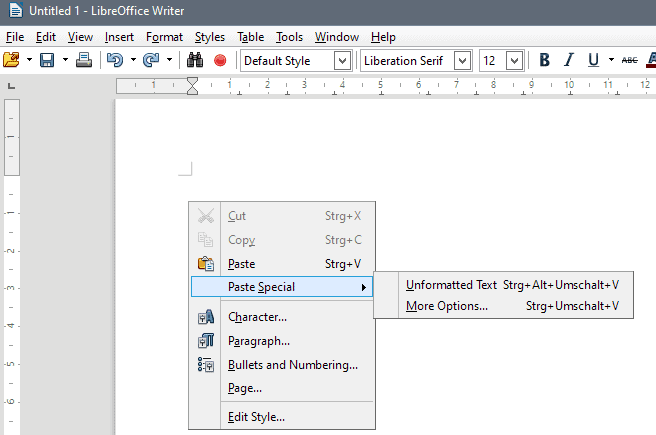Even though many offices still use fax machines, you
don't have to invest in one just to send a fax or even receive faxes.
Instead, use one of these free services to send faxes from your computer
to a fax machine over the Internet or receive faxes to your email.
For fax sending, the services below allow you to enter in text to be faxed or upload a document (e.g., Word doc or PDF file) that's already stored on your PC; you could also use a portable or desktop scanner to convert your paper files to digital documents for faxing.
The free fax receiving services give you a fax number to hand out to others and will convert faxes sent to that number to a digital document delivered to your email address. ~ June 19, 2011
For fax sending, the services below allow you to enter in text to be faxed or upload a document (e.g., Word doc or PDF file) that's already stored on your PC; you could also use a portable or desktop scanner to convert your paper files to digital documents for faxing.
The free fax receiving services give you a fax number to hand out to others and will convert faxes sent to that number to a digital document delivered to your email address. ~ June 19, 2011
1
FaxZero
Send a fax for free anywhere in the US and
Canada (or many international destinations). You can upload a Word
document or PDF file or enter text to fax. The free service places an ad
on the cover page and is limited to a maximum of 3 pages per fax, up to
5 free faxes per day. If you need to send more than 3 pages, you can
send a fax of up to 25 pages with priority delivery and no ad on the
cover page for $1.99. The service is accredited with the Better Business
Bureau and has been reliable for me.
2
MyFax Free
MyFax Free supports free fax sending to over 40 countries and supports many more types of files than other fax services: Word, Excel, PowerPoint, and image files. You can send up to 10 pages at once, with a maximum of 10MB for the file size.
3
GotFreeFax
If you'd rather not have an ad on the cover
page, consider GotFreeFax, which uses no-ad free fax cover pages and
also doesn't add any GotFreeFax branding to your fax. You can send up to
3 pages per fax and 2 free faxes per day. If you need to send more than
3 pages, GotFreeFax allows you to fax up to 10 pages for $0.98, 20
pages for $1.98, and 30 pages for $2.98; the premium pay-per-fax service
also uses an encrypted connection and provides priority delivery.
4
FaxBetter
FaxBetter offers you a dedicated toll free fax
number for receiving up to 50 pages per month. The catch is that you'll
need to receive at least one fax every 7 days to keep the free fax
number, and the fax-to-email service as well as the OCR/searchable fax
feature is only a 30 day trial; FaxBetter stores up to 1,000 pages on
their site for you to access your faxes online. If you don't expect to
receive faxes as regularly and/or would like the fax-to-email,
searchable faxes, and up to 500 pages per month, the FaxBetter account
is $5.95 per month.
5
eFax Free
eFax's free plan gives you a free fax number for
incoming faxes which are delivered to you by email. You'll need the
eFax document viewing software and will be limited to 20 incoming faxes a
month, but if you have light fax receiving needs, eFax Free is a
helpful service. To change the area code for your fax number, receive
more than 20 incoming faxes, or send as well as receive faxes, you'll
need to upgrade to the eFax Plus plan, which is a bit more costly than
average, at $16.95 per month.
Source: https://www.lifewire.com/faxzero-free-faxes-3483101
Source: https://www.lifewire.com/faxzero-free-faxes-3483101