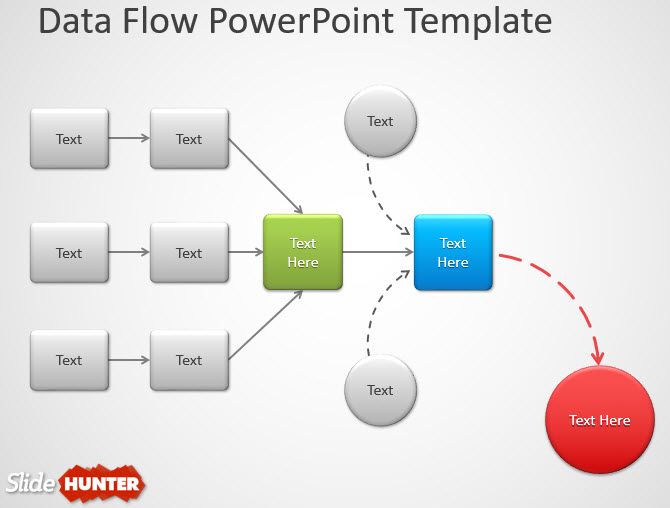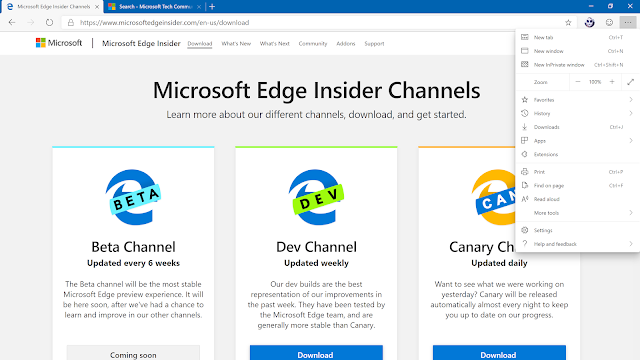From time to time, we have been covering good freeware and free software in our Downloads section. We have also been posting about ‘Best 5’ or ‘Top 10’ software in various categories. I am, in this post, listing links to such type of useful posts, which will help you get the best and most useful freeware for your Windows 10, Windows 8.1, Windows 8 or Windows 7 computers. If you don’t want to scroll down the entire list, use CTRL+F to find what you want on this page.
Recommended free AntiVirus software
Installing an anti-virus or security software, after installing Windows is a must. This helps protect our Windows computer from viruses and other security threats. It is also important to keep your security software up to date at all times! Here are some very nice
free AntiVirus software available for Windows you might want to check out.
Free Firewall software
A Firewall can block threats that your Antivirus may miss. Not only that, it can prevent hackers from breaking into your computer! The inbuilt Windows firewall is great and just good enough for the regular home user. But if you are looking for a third-party firewall for your computer, there are several
free Firewall software available.
Free Internet Security Suites
If you are looking for an integrated, multi-layered protection software you are looking out for, you might want to consider having a look at some of these
free Internet Security Suites available for your Windows PC.
Change Folder colors
This post has a list of some good freeware available on the internet for your Windows PC that helps you to
change folder color thereby helping you to find them easily and quickly.
File Splitter and Joiner software
Do large file sizes also trouble you? In this post, we’ve covered some of the best
file splitter & joiner software available for Windows 10/8/7.
Media Players
While Windows comes with an inbuilt media player, but it comes with restrictions. Here is a list of some of the popular
media players for Windows 10 which are free.
Windows Error Code & Message Lookup Tools
These
Windows Error Code Lookup Tools help you identify the Error Code and Message which Windows may throw up.
Free VPN software
These
free VPN software give you protected internet access by adding security to your public as well as private networks, may it be your internet connection or a Wi-Fi Hotspot connection. In other words, it hides and protects your identity online.
Wi-Fi Hotspot software
Here is a list of some of the best free
WiFi Hotspot creator software for Windows 10/8/7.
Intrusion Detection Software
An
Intrusion Detection Software checks for changes that are made by unwanted programs that could be injected into your systems by cybercriminals.
Anti-Ransomware Tools
Anti-Ransomware tools will prevent or more it more difficult for ransomware to get into your computer system.
Ransomware Decryptor Tools
If you are looking for
Ransomware Decryptor Tools to unlock files locked by ransomware on your Windows computer, then this list is what you are looking for.
Botnet Removal Tools
Botnet Removal Tools will detect if your computer is a part of some Botnet, and clean the infected machine.
USB security software
These
USB security & antivirus software will help protect your PC from all kind of viruses that can enter through the USB drive.
Free Sandboxing software
Sandboxing is a technique of running applications in a virtually isolated environment. Take a look at these
free Sandboxing software for Windows 10/8/7.
Brightness Control software
Eye strain is a common problem for those who are constantly hooked to desktop screens, smartphones, and other digital devices. These
brightness control software can help you!
Sync Outlook Calendar with Google Calendar
Google Calendar and Outlook Calendar are the most predominant calenders used today as a daily reminder. These
free software to sync Outlook Calendar with Google Calendar may interest you.
Free Parental Control Software
You need a parental control software to protect your kids from the many types of problems that uncontrolled Internet access can create. Windows 10/8/7 includes a fine Parental Control software, but if you are looking for free third-party software, there are many such freeware available in the market. See the list of
Free Parental Control Software here.
Free File Manager software
Here is a list of some of the
best free File Manager software for Windows 10/8/7 – they include Shallot, Tablacus, XYplorer, FreeCommander, Unreal Commander, Multi-commander, Konverter, and FileVoyager.
Photo Editing Software
These
free Photo Editor software let you manage, edit, share, and view your pictures.
Batch Photo Editor software
These
free Batch Photo Editor software support batch processing which allows you to apply basic edits to multiple photos at the same time.
Time lapse software
This post takes a look at some of the best
free time lapse software to make amazing videos on Windows 10.
Free Uninstaller software
Unwanted parts of files, folders, and registry keys are many times left behind, even after you uninstall the software using the Control Panel or the program specific uninstaller on your system, thereby leading to clutter. If you are looking for a better software uninstaller for your Windows computer, you might want to check out these
Free Uninstaller software.
Driver Update Software
Here is a list of 10 best free
Driver Update Software to update your drivers and keep your Windows PC running smooth. These software let you update the device drivers easily without any difficulty, and are especially helpful for those who don’t want to check manually for driver updates.
Disk Space Analyzer software
Here is a list of
free Disk Space Analyzer software to find out, check and analyze the disk space on your Windows computer.
CHKDSK alternatives
You can use these
free CHKDSK alternative software to repair and fix the bad sectors on your Hard Drive, USB, SD Cards, etc.
Imaging, Backup and Recovery Software
The Windows operating system includes inbuilt tools that let your backup and make copies of your files and create a system image. But it is found wanting in some features, and that is why many prefer to use one or the other free
Imaging, Backup, and Recovery Software available on the Internet.
Backup software for VMware & Hyper-V
Here is a list of best
free backup software for VMware and Hyper-V virtual machines.
File Deleter Software
These
free file deleter software will help you delete undeletable locked files and folders from your system
Free File Compression Software
File compression is a process that converts a file or a set of files to a specific format, after reducing its size/s. File compression utilities, pack your folders and files in a single file that is easy to carry, which is also reduced in size. Let us take a look at the best three
free File Compression software.
Time synchronization software
Make use of some
free Time synchronization software if your Windows PC is not synchronizing system time correctly.
Tools to forcefully terminate a full-screen application
These free tools will
forcefully terminate a full-screen application or game.
Free FTP Clients
FileZilla, WinSCP, Core FTP Lite, and CoffeeCup Free FTP are some popular and feature-rich
Free FTP Clients for Windows; you may want to check out.
Free Registry Cleaners, Junk Cleaners, and Windows Optimizers
Apart from registry cleaners, optimization suites are also very popular with Windows users. All of us want our Windows PC’s to be running in top condition. While you can always use some tips to make Windows faster, many prefer to use a Registry Cleaner or a Windows optimization suite to keep their computer running smoothly. Go check out our list of
free Registry Cleaners, Junk Cleaners, and Windows Optimizers,READ:
Reimage Repair Review.
Game Booster Software
Use one of these free
software to boost gaming performance on your Windows PC.
Task Manager alternatives
Here are some
Task Manager alternative software that will help you manage the processes. Moreover, these software are free and hold various features
Broken Shortcut Removers
Having too many broken shortcuts on your Windows can be messy, and it’s a good idea to scan for and remove broken shortcuts every once in a while with these
Broken Shortcut Removers.
Context Menu Editors
Context Menu Editors can help you manage your right-click context menu items and keep it tidy.
To-Do list apps
A to do list is an easy way of getting all your tasks done. In this article, we have rounded up some of the best
to-do list apps for Windows 10.
Free Password Managers
Password Managers allow you to store your registration-related information in a secure electronic form. To log in to a site you just need to enter a single master password that allows retrieval of the specific password information for that site. Check out our list of some of the best
Free Password Managersoftware for Windows 10/8/7.
Free Download Managers
If you are looking for a free download manager with some advanced features, you might want to check out this list of
Free Download Managers– what we think are the five best freeware in this category.
Shutdown Scheduler Tools
These free
Shutdown Scheduler software will allow you to shut down, reboot, log off, hibernate or sleep your Windows 10/8/7 at particular times.
Free Partition Manager Software
While many may prefer to use the inbuilt Disk Management Tool, there are some who may want to use a third-party
Free Partition Manager Software offering more features.
Web Browsers
While some of prefer to use the default Microsoft Edge, there are many who use Chrome or Firefox browser. But apart from these, there are several other
alternative web browsers available for Windows OS, some with a specifically targeted feature set.
File and Folder Synchronization Freeware
If you need to keep an identical set of files and folders on two different computers or different disks or in different locations,
File and Folder Synchronization Freeware utilities will help you do so easily.
Free software to delete empty folders
A TWC forum post asking if it was safe to delete empty folders made me search for some good empty folder deleting freeware. While you would make no real space savings as they occupy 0 bytes, if it is just good house-keeping you are looking, it may be a good idea. Check out the
free software to delete empty folders here.
Bulk Rename files
Renaming files individually, one at a time can consume both, time and efforts. As such,
bulk file renaming software that can pull out metadata can come to your immediate rescue and intend to make your life a lot easier.
Free File Encryption Software
If you need to password protect your files and folders in Windows, we can use some great freeware to do so easily. We can download various Encryption programs to keep our personal files and valuable data safe. Go get these
Free File Encryption Software!Delete your files permanently
A list of some free software that let you permanently delete files and folders in Windows.
Delete your files permanently using these free tools.
Data Recovery Software
Do you want to recover files and data which you may have deleted even from the Recycle Bin? Then what you need is a good
Data Recovery Software. Here are a few freeware which may help you get back the lost file which you have accidentally deleted.
Free Notepad Replacements
The inbuilt Notepad in Windows is a basic text editor you can use for simple documents. If you are looking for a more jazzed up or a feature-rich Notepad replacement, you may want to check out some of these
Free Notepad Replacements for your Windows.
Windows Search Alternative Tools
A fine selection of alternative some desktop search utilities which you can use instead of Windows Search. All these
Windows Search Alternative Tools are free to use.
Automation software
This article guides you through some of the
best Automation software that will help automate tasks on Windows 10.
Video Communication Freeware
There are many video communication software in the market. If you wish to look beyond Skype, for personal or business reasons, here are the top three
Video Communication Freeware applications.
Free Crapware Removal Software
Crapware refers to applications that come pre-installed on a new computer when you purchase a branded one. These software will help you remove crapware and craplets from your Windows PC. Go here to check out the
Free Crapware Removal Software.
Free Video Editing Software
Check out these 3
Free Video Editing Software for the Windows operating system. Most of us want freeware that we can use to easily edit our videos. Here are three which we think are among the best.
Free GoPro editing software
GoPro videos or any video for that matter needs editing before being presented to anyone. Here is a list of
free GoPro editing tools that can help you edit GoPro videos.
Desktop Recorder and Screen Recording Freeware
You might have seen some video tutorials and wondered how they were made. Which screen recording software had they used? Was it freeware? This post talks about five good
Screen Recording Freeware for Windows 10/8/7.
Free Screen Sharing and Remote Desktop software
Remote desktop applications are useful for those, who are working on a project in a team, and who want online repair support for their PC. There are lots of such applications out there, but we have chosen the best
Free Screen Sharing and Remote Desktop software for you.
Free CD DVD Data Recovery Software
CD DVD data recovery software allows you to recover and rescue lost or corrupted data from damaged and unreadable disks. The top 3
Free CD DVD Data Recovery Software, in our opinion, have been listed here.
Image Deblurring Tools
Blurry photos? These free tools will help you
deblur & fix blurry Photos & Images.
Color Picker free software
This list of Color Picker free software tools and free online web services will help you
identify HTML color HEX, RGD, etc codes from images, websites, etc.
Monitor hard disk
These freeware will help you
monitor hard disk for potential failure.
Free ISO Burners
If you are looking for freeware to burn ISO images in Windows, create bootable CDs and have a few more features, you can check out these three
Free ISO Burners for Windows.
Free software from Microsoft
Microsoft has a huge line-up of paid software, but it also has lots of high-quality software that are available for free to use. Here is my list of top 5 must have
Free software from Microsoft.
Translator freeware
This article lists some of the best offline
free Translator apps that you can use on Windows 10.
Free PlayStation Game Emulators
There are a lot of game emulators out there for different emulating purposes such as for emulating PS 2, Nintendo Entertainment System, etc. With these
Free PlayStation Game Emulators you can also play the old games – and believe me playing these old games is really fun.
Graphic Design Tools
Here is a round up some of the free easy to use
graphic design tools that would help users create some stunning visual designs in a go and utilize them for your growing business.
Instant Chat Messengers
Google has GTalk, Yahoo has Yahoo Messenger, Windows Live has Windows Live Messenger and its a pain to have so many different Messenger clients installed on our PC. Here is our list of Top 5
Instant Chat Messengers available for Windows, which work with multiple accounts and networks.
Free Twitter Clients
The battle among various Twitter clients is ever-growing, getting fierce and therefore no surprises why many more are coming up to win you over or bring more flexibility and power to you. The Top 3
Free Twitter Clients for Windows are being listed and discussed here.
File Integrity Checkers
List of some free
File Integrity Checkers & File Checksum Integrity Verifier tools to check file integrity of downloaded files in Windows using Using MD5 & SHA1 Hashes, by computing MD5 or SHA1 cryptographic hashes for files.
Software to monitor System Performance
These free software will help you
monitor System Performance & Resources and a lot more.
Free LAN Messengers
LAN Messengers are applications or utilities that enable you to chat within a local area network without any Internet Connection – but a wired LAN is a must. There may be many
Free LAN Messengers available for Windows, but these three are among the best ones in our opinion.
Packet Sniffing Tools
Packet Sniffing Tools intercept and log network traffic. Take a look at these three free tools.
3D Printing Software
3D printing is something that most technology and art enthusiasts are interested in, but everyday people don’t need it. The spike in demand and accessibility of
free 3D printing software has made it popular among the designer community.
Free Clipboard alternatives or replacements
For most of us, the Windows clipboard is good enough. But if you need more functionality and features, check these
Free Clipboard alternatives or replacements clipboard managers for Windows.
Free PDF Readers
While the Adobe PDF Reader is widely used, there are other freeware alternatives to Adobe Reader too, that you may like to consider, for your Windows operating system. Check out these
Free PDF Readers.
PDF Unlockers
Remove PDF password with Free PDF Unlocker Software or Online Tools.
Free Defragmentation Software
For most, the best practices for using defragmentation in Windows are simple – you do not need to do anything. But if you feel that you need to have a 3rd party defrag tools you might want to check out these 5
Free Defragmentation Software.
Time Tracking tools
This post aggregates some useful
time tracking software for Windows PC. Some of them are cloud-based tools that can be connected to various payment options as well.
Tools to Speed Up Firefox
Firefox has made considerable improvements in the browser’s memory consumption and utilization – but it still makes people wanting more. These four
tools to Speed Up Firefox may help you optimize Firefox and its memory and make it load and run faster.
Barcode scanner applications
You may have seen some barcode scanners (hardware) in some stores are shopping complexes, but what if you want to scan your barcodes or QR codes on your Windows PC? You can do so using some of the
Barcode scanner applications that enable you to do so.
Free RSS Readers
To read RSS Feeds more efficiently and in a good environment, you can use RSS Readers. There are many of RSS readers out there but very few good ones. Here are what I think are some of the finest
Free RSS Readers for Windows 10/8/7.
Free Kundli making software
Kundli, is a birth chart or natal chart used to forecast the upcoming events in contrast to the study of the celestial bodies. Here is a list of some good
free Kundli making software.
Free e-mail clients
While you can always access it via its web interface, it is more convenient to have an email client on your Windows desktop, so that you can read and send mail quickly. This article will tell you about some of the best
free e-mail clients for Windows 10/8/7.
Free Media Converters
There are a lot of media formats out there, and it sometimes becomes very difficult for users to choose the format is best suitable for them and their device. To get the best results, you need to first convert your media into the format suitable for your device. You can convert them by using any media converter software. Here is a list of some fine
Free Media Converters for Windows.
Best Free Word Processors
While there are lots of word processors out there, it is difficult to choose a good one and the one which is perfect for you. To help you out, we have compared the features of some
Best Free Word Processors.
Duplicate Files Finder
Duplicate files are a problem, as you do not know which one contains the most current content. In the case of collaborating, you may miss out on changes your co-worker did to the document if you open the wrong one. This article talks about three such free
Duplicate Files Finders which will help you find and delete duplicate files.
Measure Startup Time
These free software will help you
measure the Startup Time in Windows. By reducing Boot time, you can also improve performance.
Microsoft Visio Alternatives
For drawing, preparing charts, flowcharts, one program that best suits everyone’s need is Microsoft Visio. Let us take a look at
some free Visio alternatives that may not be highly performant, but still, beat the program when it comes to price.
Windows Media Player Alternatives
Check out some of the best
alternatives to Windows Media Player, which can be downloaded for free and at absolutely no cost.
Free Bandwidth Monitoring Tools for Windows
These tools not only
monitor bandwidth and Internet usage or check the speed but also detect any suspicious network activity.
Screen Capture software for Windows
The Snipping Tool in Windows 10/8/7 let you take out some nice screenshots on your Windows computer. But if you are looking for a feature-rich yet free screen capture software, then you may want to check out these
free screen capture software.
Watermark Remover software
There are several free options to remove watermark from images without ever having to hire a professional. This post talks about some
free Watermark Remover software.
Voice changer software
Voice changer software lets you change your voice easily. By using these fun software or tools, users can conveniently change their voices during chatting over calling apps or while playing online games.
Free Registry Defragmenter
Registry Defragmenters help in removing such bloated registry hive & empty spaces and compacting the registry.
Software Update Checkers
A
Software Update Checker like Secunia, FileHippo, etc. will scan your computer for installed software, check the versions and then send this information to their respective websites and see if there are any newer releases.
Event Log Managers
Event Log Managers will view, manage and analyze your Windows Event Logs.
Coding software
This post includes a list of
free Code Editors for Windows OS. Take a look!
Explorer replacements and alternatives
If you are looking forward to adding tabs, and many other features, to make the Windows File Explorer run on steroids, you can check out some of
these freeware applications and add-ins. Like the tabbed browsing feature in Internet Explorer, you can also add Tabs to your Windows Explorer, using these tools.
Free Rootkit Remover software
Sometimes a rootkit may even fool your antivirus software and avoid being detected. It is at such times; you may need to take help of special
Rootkit Remover or Removal Tools.
Free Remote Access software
A list of some 5
Free Remote Access software for Windows, you may want to check out.
Software Key Finders
Software Key Finder will retrieve the CD-Key and Serial for installed software on your computer, including Windows and Microsoft Office. Check out these tools.
Anti-theft Laptop Recovery software
Anti-theft Laptop recovery software are programs designed with the sole purpose of tracing your laptop’s location and retrieving it.
Games for Windows
If you are looking for some cool addictive games to download free for your Windows computer, here is our pick of some cool freeware classic
Games for Windows.
Animation Software
These
free animation software for Windows, Victorian Giotto, Blender, Anim8tor for 3D animation are easy to use for beginners.
Finance & Accounting Software
Go take a look at some of the free
finance software for personal & home use, as well as accounting software for small, medium business – along with one for enterprises.
And yes … you might also want to check out the complete range of our TWC freeware, eBook, etc. releases
HERE.
TIP:
Download this tool to quickly find & fix Windows errors automaticallyRelated Posts:
Complete list of Windows Bug Check or Stop Error Codes Malware Removal Guide & Tools for Beginners Best free File Renamer software to Mass Rename files in Windows 10 Top 10 free Task Manager alternative software for Windows 10 Top 5 free Windows Media Center alternatives for Windows 10Source:
https://www.thewindowsclub.com/free-windows-software-download