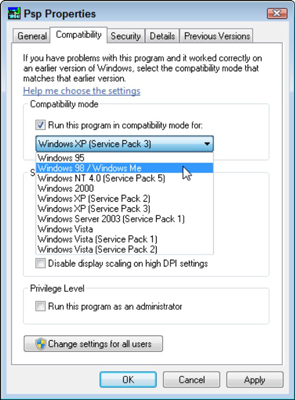Microsoft Office 2013
New version delivers touch-screen, cloud, mobility, and dozens of functional enhancements.
By J. Carlton Collins, CPA
April 2013
 An
essential tool for many CPAs is a dependable computer running Microsoft
Office. Accordingly, CPAs have more than a passing interest when
Microsoft releases new editions every three years or so. This year
should be no exception.
An
essential tool for many CPAs is a dependable computer running Microsoft
Office. Accordingly, CPAs have more than a passing interest when
Microsoft releases new editions every three years or so. This year
should be no exception.With Office 2013, Microsoft has made major modifications related to new touchscreen capabilities, cloud connectivity, and a new subscription pricing plan. In addition, Office 2013 delivers a multitude of application enhancements, many of which are listed in Exhibit 1. This article explores new Office 2013 features that affect CPAs and provides guidance on whether you should upgrade (see sidebar “Upgrade Advice for CPAs”).
Exhibit 1: Selected New Features in Office 2013
New Global Features in Office 2013
1. Touch-Screen Enabled
2. Windows 8-Style Tiles
3. Cloud Enabled
4. Office 2013 Web Apps
5. Subscription Pricing
New Features in Excel 2013
6. Quick Analysis
7. Flash Fill
8. PowerView
9. New PivotTable Tools
10. Improved Functionality When Opening New Excel Windows
11. Recommended PivotTables and Charts
12. New Chart Controls
13. Get a Link
14. Publish Excel Data to Social Media
New Features in Word 2013
15. Open and Edit PDF Files in Word
16. Threaded Review Comments
17. Read Mode With Page Turning
18. Alignment Guides
19. Placeholder
New Features in Outlook 2013
20. Improved Menu Design
21. Navigation Bar
22. Centralized, Cloud-Based Email Through Outlook.com
23. Reading Pane Utility
24. Expanded Contact Capabilities
25. Improved Calendar Sharing
26. Calendar-Based Weather Reports
27. Social Media Integration
New Features in PowerPoint 2013
28. Improved Presenter View
29. New Presenter Tools
30. New Touch-Screen Gestures
31. New Review Tools
32. Present Slideshows Online for Free
33. New Themes
34. More Templates
35. New Transition Effects
36. Smart Guides
37. Merge Shapes
38. Auto-Detect Projector
39. Motion Path Ghosts
40. Eyedropper
NEW GLOBAL FEATURES IN OFFICE 2013
Office 2013’s ribbons look and work almost exactly like Office 2007/2010’s ribbons, resulting in only a minor learning curve. Office 2013 provides new controls for launching and using the applications on touch-screen devices, but the 2010-style ribbon, combined with a standard keyboard and mouse, remains the primary means for operating Office.
On mobile devices, Office 2013 sports the same familiar ribbons, but they have been redesigned to fit smaller tablet and smartphone screens. Most of Office’s new touch controls work similarly to mouse clicks, but gesture recognition has been added. For example, you can navigate Excel workbooks or Word documents by swiping your finger across the screen. You can also pinch and spread your fingers to shrink or enlarge spreadsheets, documents, or presentations. A new Touch Mode button inserts more space around the ribbon’s icons for easier finger operations on smaller touch-screen devices.
Office’s new square, color-coded tiles are used to launch applications on Windows 8 tablets, smartphones, and computers equipped with touch-screen monitors. The tiles can be resized and rearranged, and the color-coded schemes make it slightly easier to identify and select the correct application (see Exhibit 2).

Office 2013 provides new cloud connectivity, including a free SkyDrive account (with as much as 25 gigabytes of free, initial storage) for securely saving your files to the cloud for access from any computer or device you use. Depending on your purchase option, you can also run Office apps from the cloud, again from any computer or device you use. If you’re not yet ready for the cloud, don’t fret. You can still run Office 2013 applications from your computer and store all data files locally. Beyond these global product enhancements, many new features have been added to the applications, as described below.
NEW FEATURES IN EXCEL 2013
Of all the Office 2013 applications, Excel benefits from the most impressive enhancements. Excel’s new Flash Fill watches you work and applies logic to help you complete tasks. Let’s assume that you have a list of 44 first and last names in column A, as shown in Exhibit 3, and you want to separate them into columns B and C. As you start typing the first name of the second record in column B, Excel’s Flash Fill guesses what you are trying to do and offers to fill in the remaining 42 first names (as shown in gray text).

Excel’s new PowerView inserts new worksheets connected to your data, then enables you to create new report types, such as the interactive map shown in Exhibit 4. The resulting PowerView Map report is zoomable, and filters can be applied to display portions of the data.

PowerView worksheets can be published as stand-alone, interactive reports to reporting service destinations such as Microsoft’s SharePoint PowerPivot Gallery. Some of the tools provided by PowerView are the ability to create a dashboard containing multiple PowerViews, apply themes and backgrounds, insert pictures and text boxes, insert collapsible and expandable tiles, and add data slicers. CPAs who work with PivotTables likely will appreciate Excel’s new Timeline Slicer, which helps users slice and dice Pivot data that contain dates. For example, selecting the dates May through October on the Timeline Slicer adjusts the PivotTable to display May through October data. (Editor’s note: PowerView and PowerPivot are available only via a multilicense Office Professional Plus or stand-alone Excel 2013 agreement or an Office 365 business subscription plan. For more on Office 2013 pricing plans, see the sidebar “Office 2013: Rent or Buy?”)
As an advanced enhancement, Excel provides a Create Relationships tool (previously available when working in PowerPivot) for building table relationships in workbooks that contain two or more tables sharing at least one common field name.
Once relationships have been established, the More Tables option allows you to add data fields from multiple tables to PivotTables.
Another PivotTable enhancement involves drillability. Previously, users could only drill down on PivotTable data to view underlying details, but now you can also Drill Up to view summary information and Cross Drill to view connected data contained in related tables.
Excel offers new tools that analyze data and recommend PivotTable and Chart layouts to best illustrate that data. Place the cursor anywhere in the data area and select Recommended PivotTables (or Recommended Charts) to return recommended PivotTable or Chart options.
Excel’s Quick Analysis tool also helps you analyze data more quickly by offering formats, charts, totals, tables, and Sparkline layouts to instantly summarize large volumes of data. When scrutinizing text-only data, Quick Analysis offers text-specific options for highlighting duplicate or unique text items.
Some changes simplify basic Excel tasks, making it quicker and easier to work with the application. For example, in edit mode, Excel no longer displays an apostrophe in front of the cell contents, which allows you to edit the beginning content of a cell without having to right-arrow past the apostrophe. This may be a small change, but in practice you’ll likely find that it simplifies the editing process more than expected.
Users with multiple monitors may appreciate that Excel now opens each workbook in a separate instance of Excel, making it easier to position separate workbooks on separate monitors. Further, copy-pasting formulas between workbooks opened in separate instances now yields intact formulas, instead of formula values.
Clicking on a chart in Excel pops up new chart controls allowing you to quickly apply predesigned formats, apply data filters, and help tweak, redesign, and annotate a chart (see Exhibit 5).

More than four dozen new functions have been added to Excel, several of which are described in the sidebar “New Excel Functions of Note.”
Other noteworthy enhancements include browser settings for exporting worksheet data to the web; a button for inserting combination charts; an inquire add-in for reviewing design, function, and data dependencies; and abilities to embed worksheet data in a webpage; publish workbooks online through Microsoft Lync; view animations in charts; connect PivotTables to new data types (such as OData, Windows Azure MarketPlace DataMarket, and SharePoint data); create MDX queries against multiple sets of data; decouple PivotCharts so they stand alone; and compare two spreadsheets to display changes (similar to Word’s Compare tool).
New Excel Functions of Note
Microsoft added 50 new functions to Excel (increasing the number of functions to 450), and the following 12 new functions in particular will appeal to many CPAs.
1. ARABIC: Converts Roman numerals to regular numbers, for example V, IX, and XX are converted to 5, 9, and 20, respectively.
2. CEILING.MATH: This function can be used to round up a number to a specific interval, such as the nearest 99 cents, as shown in the image below.

3. DAYS: Calculates the number of days between two dates and times (this function is slightly easier than subtracting dates and rounding the difference).
4. FLOOR.MATH: Rounds numbers down to a specific interval and also can be used to round negative numbers toward zero, instead of toward a smaller number. For example, –8.5 can be rounded to –8.0 (instead of the –9.0 result delivered by the older Round function).
5. FORMULATEXT: Displays referenced formulas as text and can be used to improve formula reading, reviewing, and printing.
6. ISFORMULA: Returns the value TRUE if the referenced cell contains a formula.
7. ISOWEEKNUM: Calculates the week during the year in which a given date falls. As an example, I used this formula to determine that I was born in the 53rd week of 1959.
8. PDURATION: Returns the number of periods required by an investment to reach a specified value. For example, you could calculate that $1,000 invested at 6% APR would take 26.89 years to reach a value of $5,000. (This function approach is faster than constructing a 322-row table to calculate the result.)
9. RRI: This function returns an equivalent interest rate for the growth of an investment. For example, you could calculate that a $1,200 mutual fund investment that grew to $5,600 in 18 years earned an average return of 8.93%.
10. SHEET: Calculates the sheet number of the referenced sheet. For example, you might use this function to determine that the worksheet containing interest rate assumptions is entered on the 46th sheet in your workbook.
11. SHEETS: Calculates the number of sheets in a referenced range.
12. SKEW.P: Like the Skew function, SKEW.P calculates the standard deviation of a string of data, but it bases its calculation on the entire population instead of a sample of the population. This function could be used to determine whether each line item of a company’s historical financial statement data is consistent enough to use as a basis for projecting the following year’s budget.
For a complete listing of the 50 new functions in Excel 2013, visit carltoncollins.com/newfun.htm.
NEW FEATURES IN WORD 2013
Word has a number of PDF improvements that might interest the CPA community. When an unprotected PDF file is opened in Word, it instantly is converted to a Word format, ready for editing. Once you’ve completed your edits, you can save it as a Word document or back to a PDF format. Note: Microsoft cautions that PDF documents opened in this manner may contain minor formatting issues—for example, pages may not break exactly as they do in the original PDF file if the PDF document contains images, tables, or objects.
An improvement that reviewers should find useful is Word’s improved Track Changes format and threaded review conversations, which make it easier to follow the back-and-forth review comments.
Word’s improved Read Mode provides icons for turning pages with a tap of a finger on touch-screen devices, with a click of the mouse, or by rolling the mouse’s scroll wheel. Read Mode allows you to split a document into side-by-side pages or narrow columns to give documents the look and feel of a book—a format that better accommodates speed reading. Double-tapping or double-clicking any inserted object (tables, charts, pictures, and videos) expands them to full-screen size, and you can also stream videos within documents.
Other Word enhancements include vertical and horizontal alignment guides that pop up automatically when you move an image, object, or text box to help you snap them into place correctly on the first try. Cropping or resizing images using the mouse is improved to adjust images in one-pixel increments, rather than three. When you reopen a Word document, Word displays a placeholder tab containing a hyperlink for returning to the last position you were at when you closed the document, so you can quickly pick up where you left off.
NEW FEATURES IN OUTLOOK 2013
 In a significant enhancement, Microsoft has rolled out Outlook.com,
which provides cloud-hosted centralized email accessible from all of
your computers and mobile devices. Outlook’s new touchscreen tile design
and menus work well on smartphones (see screenshot at left).
In a significant enhancement, Microsoft has rolled out Outlook.com,
which provides cloud-hosted centralized email accessible from all of
your computers and mobile devices. Outlook’s new touchscreen tile design
and menus work well on smartphones (see screenshot at left).Outlook’s look and feel has been improved in several ways. The screens and menus are cleaner, and a new Navigation Bar has been added at the bottom, providing quick access to Calendar, People, and Tasks. Outlook now provides a Quick Peek into the calendar, contact list, and tasks when you hover over these options.
Outlook’s new People Card can combine disparate sources of contact information (Outlook, LinkedIn, Facebook, etc.) into a single contact record and can also display social media status updates, pictures, and activity feeds from all your friends and followers. This enhancement enables you to view current social media content for senders or recipients as you read or compose email, perhaps helping you to remember the sender or include a congratulatory comment on the recipient’s new grandchild. This approach might help you keep up with your friends, colleagues, and connections solely from within Outlook. New features also allow you to flag, delete, mark, or reply to email messages directly from within the reading pane without opening the email, and you can share a mailbox folder with others, such as a project team.
New ActiveSync functionality connects Outlook to Outlook.com or Gmail automatically, without the need to download, install, and configure a complicated connector. This tool also syncs your Outlook.com or Gmail calendars, contacts, and other information associated with those accounts. Calendar Sharing offers new tools and a variety of new methods for sharing calendar details directly from within the calendar.
NEW FEATURES IN POWERPOINT 2013
PowerPoint’s Presenter View has a new look that privately displays teleprompter-style presenter notes, upcoming slides, a presentation timer (with a time restart button), zoom tools, markup tools, touchscreen controls, a stylus, and a touch-screen stylus. Additionally, the Presenter View no longer requires a second monitor for use; simply press Alt+F5 to run presenter view on a single monitor, as pictured in Exhibit 6.

When you are making a presentation, the new Slide Zoom allows you to double-click on an object or area in a presentation to temporarily enlarge it (pressing the Esc key returns the presentation to a normal view). The new Navigation Grid privately displays thumbnail images of all slides on the presenter’s screen. New touchscreen gestures such as swipe, tap, scroll, zoom, and pan can be used to present slideshows from your tablet, smartphone, or other touch-screen device. A welcome enhancement is the new Review Pane (see Exhibit 7), which features threaded comments and replies similar to those found in Word 2013.

PowerPoint enables you to present live online meetings free via Microsoft Lync, and this platform can now deliver live video and audio with slideshow presentations. Lync allows you to host an unlimited number of audience participants (in some versions), send invitations via email, mute audience members, block audience video, and hide names from other audience attendees. Another noteworthy improvement is Lync’s ability to seamlessly play slideshow-embedded video clips from within the presentation.
PowerPoint features more than a dozen new templates and themes, most of which are designed for the newer 16:9 (HD aspect ratio) widescreen monitors and flat screen TVs and projectors. There are 22 new transitions, including Paper Curl, Ferris Wheel, Orbit, Fly Through, Vortex, and Doors, to name a few.
On the slide master, alignment guides can be placed to ensure that slide elements are positioned consistently across all slides. A new option enables you to merge shapes to form a single shape, and text can wrap tightly to that new shape for a professional effect. Because PowerPoint is frequently used with a projector, Microsoft added improved capabilities that will not only detect the presence of a projector, but will also automatically adjust the video output size and resolution settings for optimum visibility. Creating motion paths for text boxes and objects is easier now with new ghost images that visually show the user where the animated objects will end in relation to their starting point (shown in the screenshot below).

PowerPoint also added a color Eyedropper that makes it easy to match colors (shown in the screenshot below).

Upgrade Advice for CPAs
CPAs have much to consider as they weigh a possible jump to Office 2013 (see the sidebar “Office 2013: Rent or Buy?”).
Technology leaders will likely embrace the new Office, while laggards will likely hold off as long as they can. Most CPAs fall in the middle, and in my view, upgrading to Office 2013 makes more sense for the following groups of CPAs:
1. CPAs on Windows 8, because Office 2013 is designed to work in the Windows 8 environment.
2. CPAs operating in the cloud, because Office 2013 provides new features and functions for accessing data in the cloud, running applications from the cloud, and sharing data through the cloud. There are caveats to this, however, which are covered in the sidebar “Office 2013: Rent or Buy?”
3. CPAs with touch-screen monitors, because Office 2013 is touch-screen enabled. (Please note that Office 2013’s touch-screen tiles will respond to mouse clicks, even in the absence of a touch-screen monitor.)
4. CPAs who want to use Office on their mobile tablets or smartphones, because Office’s new tile-based buttons, touch-screen controls, and phone-friendly menus help Office operate better on mobile devices.
5. CPAs on Office 2003 or earlier, because those editions of Office are well behind the times and Office 2013’s enhancements are sufficient to warrant an upgrade.
6. CPAs on Office 2010 or 2007 who find the new features essential, because Office 2013 includes many significant enhancements, just one of which could justify upgrading.
The following groups of CPAs may find staying on Office 2010 a reasonable strategy:
1. CPAs using Windows Vista or XP have no choice but to stay put because Office 2013 does not run on those platforms.
2. CPAs remaining on Windows 7, because Windows 7 does not support touch-screen, therefore Office 2013’s new tiles and touch-screen capabilities will be less meaningful.
3. CPAs who are satisfied with their current computer systems and are not yet ready to fully embrace the cloud, touch-screen monitors, tablets, or smartphones should probably hold off upgrading. If your systems and software are fairly current and working well, you need compelling reasons to justify the upgrade costs, installation effort, and inherent learning curve. If the cloud and mobile-device solutions and feature enhancements described herein aren’t compelling enough, then staying put may be a reasonable strategy for now.
In the final analysis, most CPAs won’t jump to the new technology right away—and rightfully so. It probably makes the most sense to upgrade to the latest editions of Windows and Office the next time your computers need replacing. However, tech-savvy CPAs should find enough new functionality to warrant transitioning to Office 2013 sooner rather than later.
Office 2013: Rent or Buy?
Microsoft provides three ways to acquire Office 2013.
1. Buy the boxed product, which comes in a cardboard box with a CD;
2. Purchase licenses, which include the product activation key only (purchasers of Office 2010 licenses with software assurance can upgrade to any of these three options for free, but they will need to choose one of the Office 2013 purchase options once their Office 2010 software assurance license expires);
3. Rent the product via an Office 365 monthly subscription plan.
Further complicating the pricing picture, Microsoft offers Standard, Professional, Professional Plus, Charity, tablet (RT), and multiple home, student, business, and academic editions of Office 2013, including editions bundled with added features (such as application roaming and automatic updates). The results are dozens of potential price points, but summarized in this chart are three options for purchasing one of the professional editions.
In the end, the core decision is whether to buy Office 2013 or rent it. Microsoft clearly wants users to choose a monthly subscription. In a significant change to the company’s prior pricing models, the boxed product and license options allow you to install Office 2013 on only one computer (or device), down from two or three in the past. In contrast, the subscription plan option allows you to install the product on as many as five computers (and/or devices). In addition, the subscription plan offers a number of additional cloud-based benefits (centralized email that automatically syncs with all of your devices, as much as 25 gigabytes of free storage on Microsoft’s SkyDrive, and web-based hosting).
Why is Microsoft pushing the subscription plans? Software publishers like rental plans because they produce a steady, ongoing revenue stream, whereas the sale of product upgrades every few years requires significant marketing effort and produces a revenue stream that ebbs and flows.
From the user’s perspective, there are advantages and disadvantages to the subscription plan, as follows:
Advantages to the Subscription Plan
- With a single subscription plan, a user could install Office 2013 on multiple devices—such as his or her office computer, home computer, traveling laptop, tablet PC, and smartphone—and also access the web versions of Word, Excel, Publisher, and other Office applications.
- The subscription plan provides a cloud-based email system that stores email messages, replies, contacts, tasks, and calendars in a central location so you can access them from any of your computers or mobile devices or via a web browser.
- Data transfers from your computer to Microsoft’s cloud-based SkyDrive are securely encrypted, and your data remains encrypted in the cloud, where it is backed up automatically on a continuous basis and is protected by firewalls, anti-virus software, and intrusion monitoring solutions. A significant amount of technology, cost, and effort is needed to duplicate this level of security on a local computer or file server.
- The subscription plan also includes as much as 25 GBs of free, initial storage space on SkyDrive, and you can also grant permission to others to access your SkyDrive files or folders, even if they don’t use Office. This facilitates file sharing and collaboration between CPA and client or colleague, or both.
- In the cloud, email attachments are unnecessary because you can send file links instead of file attachments so emails travel faster and deliveries are no longer hung up because of attached file size restrictions.
Important note: While the subscription plan does provide cloud-based Office applications and data storage in the cloud, you are not obligated to use these options. The subscription plan also enables you to install and run your applications locally, and all of your data files can be saved locally.
Disadvantages of the Subscription Plan
- CPAs who choose to skip Office upgrades to save money won’t have that option under the rental plan.
- CPAs who prefer to avoid the cloud will find the subscription plan’s data cloud-based functionality pointless.
- CPAs who embrace the new cloud functionality face new risks. For example, the cloud adds a new layer of technology in which access to your applications and files depend upon the reliability of the internet.
- Even with fast internet speeds, the Office 2013 web apps operate slower than locally installed applications.
- Even though security is high for cloud-based data, careless use of your login password can easily expose your data.
- Storing client data on SkyDrive could lead to compliance issues outlined in authoritative pronouncements such as the Gramm-Leach-Bliley Act, HIPAA, Sarbanes-Oxley, and others.
- Another significant concern relates to Microsoft’s Code of Conduct agreement (tinyurl.com/cu8f4l7), which prohibits uploading files that contain pornography, hate speech, junk mail verbiage, and numerous other types of content. Microsoft actively monitors the data files you upload, and in at least one case it suspended a user’s SkyDrive access after offending files were identified. To enforce this policy, Microsoft grants outside contractors access rights to user data that could create regulatory and privacy concerns.
 OneNote 2013 enhancements
OneNote 2013 enhancementsOneNote features a new splash screen; Note Sync between all of your devices (including Windows, Android, and Apple phones); drag and drop whole files; new inking tools for drawing, erasing, editing, and doodling; improved tables with shading, header rows, and data sorting; a mobile app for Android and Apple phones; a new radial menu for easier touch-screen access; touch, pen, or keyboard note-taking; the ability to send notes to a webpage; embed Excel workbooks or Visio diagrams; and search by author capability.
Access 2013 enhancements
Access 2013 offers improved relational and multi-table support including a multiple-table indicator for building true relational databases; views from one table automatically display data from related tables; related-item controls automatically summarize data from related tables and queries; drill-through clicks employ behind-the-scenes logic to display data from related sources.
In addition, there are new tools for building a browser-based database app, 2010 web-style database, or traditional desktop database; a browser-based database app automatically creates views and switchboards; new table templates; controls dragged and dropped onto views snap to layout guides automatically; hovering over callouts displays editable properties; and Access now supports three permission levels for author, developer, and reader.
Alternatives suites to Microsoft Office
Microsoft Office (priced starting at $119.99 or $15 per month) commands an estimated 90% to 95% of the U.S. application suite market. The top five alternatives to Microsoft Office are Corel’s WordPerfect Office (priced starting at $229); IBM’s Lotus SmartSuite (priced starting at $19.99); Oracle’s OpenOffice (free); Google Docs (free); and Google Apps for Business (priced starting at $5 per month).
How much should a new system cost?
Selecting a new computer system is confusing, and no one solution fits all. However, you may find it useful to consider the desktop system I use for comparison purposes. In January 2013 I purchased a new 64-bit, Windows 8 HP Envy computer for $849 (with 12 GB of RAM, running Intel Core i7-3770 at 3.40 GHz) and installed Office 2013 at a subscription cost of $20 per month. I kept my two 40-inch monitors ($299 each) and webcam ($50). I added QuickBooks Premier Accounts Edition ($20 per month), Adobe Acrobat XI ($119), Adobe Photoshop Elements ($71), Camtasia Studio 8 ($149), and Snagit ($39). The resulting computer system is fast and reliable, and all of my data and email messages are accessible from my office computer, home computer, laptops, tablet, and smartphone.
EXECUTIVE SUMMARY
Office 2013 includes new touch-screen functionality and cloud-computing and mobile capabilities.
Microsoft has significantly reshaped its Office pricing plans to steer users to sign up for one of a multitude of subscription options. Subscription plans cover five PCs for users, while traditional licenses now cover only one.
Whether you jump from Office 2007/2010 to Office 2013 should be determined to a large extent by your current technology situation—which devices you own, which operating systems you use, and how comfortable you are with cloud-based data storage and file transfer.
Excel benefits from the most impressive set of feature enhancements in Office 2013. Chief among the new features are Flash Fill and PowerView.
Word improvements include the ability to edit PDF documents in Word and publish the changes as a PDF file.
New PowerPoint features include the power to zoom in on specific areas in slides during presentations.
The new Outlook.com greatly enhances Outlook’s ability to sync with both multiple devices and with multiple mail services.
J. Carlton Collins (carlton@asaresearch.com) is a technology consultant, CPE instructor, and a JofA contributing editor.
To comment on this article or to suggest an idea for another article, contact Jeff Drew, senior editor, at jdrew@aicpa.org or 919- 402-4056.
Source: http://www.journalofaccountancy.com/Issues/2013/Apr/20137226.htm