by If you’re looking for some best alternative to
Windows Live Messenger and till now you nothing, then we personally
recommend you must check our today’s Windows Live Messenger special.
Windows Live Messenger is an instant messaging
service by Microsoft Windows. It was known as MSN messenger sometimes
back in recent years it was renamed to be Windows Live Messenger.
It is an advanced instant messaging service. You can do a lot with it
but there are some problems related to windows live. The Messenger does
not work on a low band connection and it abruptly discontinues
sometimes. Using the instant messaging service of windows brings out an
update thing on your PC and that put an extra load on your band
connection and your hard drive. The messenger uses a lot of processing
of CPU. But it is not a suggestion that you should stop using instant
messaging.
There are many alternatives to Windows Live Messenger,
if you are addicted to the instant messaging service you are provided
many options now. Some of the best recommended are listed below:
1. Yahoo messenger
Yahoo messenger is a good alternative for your windows live. You just need to have a yahoo id for it or any of the services provided by yahoo like rocketmail, ymail,
yahoo.co.in etc. You are free to download yahoo messenger at any time
and it is not very big software to download. It is available on the
downloading websites to download. It provides you the options for the
voice call, text messaging, photo sharing, screen sharing and sending a
file directly to the person you are talking to.
2. Google talk
Google talk is another good alternative to the windows live messenger. It is very light software and runs on all the operating system
and formats are available for different devices. Google talk is
available for mobile devices and notepads too. It now comes integrated
too Google chrome browsers you just have to synchronize your gmail with
it. The Google talk runs for the gmail users and has the facility of voice chat, puc sharing and video chatting.
3. Trillian
Trillian is integrated software that makes you chat to
your buddies and friends on all the messengers. It integrates you with
all your messaging ids at the same time and you will be online on all at
once and you shall be able to chat from Fb, live, Google, Yahoo, Skype
and any other network.
4. Yoono
Yoono is software that integrates itself to your browser only and lets you chat with any one online on
any of your networks all at once. The software since integrates to your
browser does not take much space in your hard disk. It works well and
is quickly installed and integrated to your web browser like Chrome and Firefox.
5. Skype
That’s true. The accepted video and aural messenger is
in addition great for instant messaging too. Just akin to Windows Live
Messenger and further equivalent programs, you can put Skype status to
online, away, do not disturb and invisible. You can as well put up a
group chat in the company of others in just some clicks. Of course, the
capability to toggle to audio/ video chat is in addition a convenient (and at no cost!) perquisite.
6. Digsby
If you are a wonderful social human being online, Digsby gives an easy way to carry on with the whole lot from your email friends to Facebook contacts. Of course, resembling Trillian, it also supports for multiple clients. If you are a name
who likes to cheat around with a multiple of settings, it has complete
menu, making sure Instant Messaging, email and societal networking
experience is as personalized as promising.
7. Pidgin
Mac users at all times adore gushing regarding the apps made explicitly for OS X. One such is Adium, a multi-network user that allows you join with contacts across chitchat
programs with no difficulty. This time, Windows clients do not need to
think left behind as they can discover a similar program in Pidgin. As
with a lot of of the programs on this roll, Pidgin is a multi-network
chat client. It’s well-matched with AIM, ICQ, and Yahoo! Messenger and,
you estimated it, Windows Live.
8. aMSN
If you like the 2009 version of Windows live but you want to try a totally different desktop app, aMSN
can be a the one you are looking for. It’s a typical choice to older
versions of Windows Live Messenger with some additional features for
instance occasion alert, symposium support plus auto-away messages. aMSN
has a rather a basic interface outer shell, so it’s a good thing you
can get a range of special skin choices on the developer’s website.
9. ICQ
ICQ is an instant messaging that was first developed
and popularized by the Israeli company Mirabilis, then it was bought by
America Online, and since April 2010its is owned by Mail.ru Group. ICQ is a good alternative for windows live. ICQ features comprise of offline messaging, multi-user chitchat,
daily-limited SMS sending for free, you can resume file transfers, send
greeting cards, you can have multiplayer games and a user directory.
You can make use of emoticons at the same time as chit-chatting with the users.
10. E-buddy
The e-buddy a multi messenger where you can integrate all your accounts in one single application and you can have chitchat
with all your friends all at once. This works on your mobile devices
too. It is a simple light program and you would be delighted using the
program for sure.
Windows Live Messenger is, no doubt, a great instant messaging program, but the problems faced by the users on this particular program can be overcome by the programs suggested above. Enjoy you IMing.
Source: http://nerdsmagazine.com/alternatives-to-windows-live-messenger/
Source: http://nerdsmagazine.com/alternatives-to-windows-live-messenger/
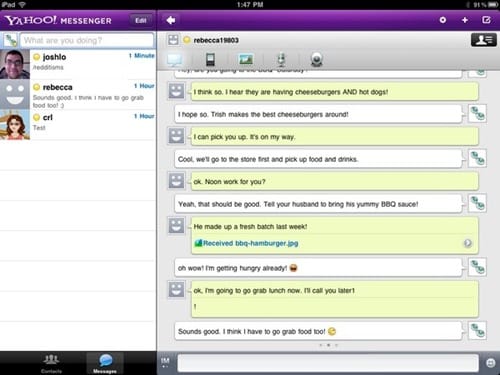
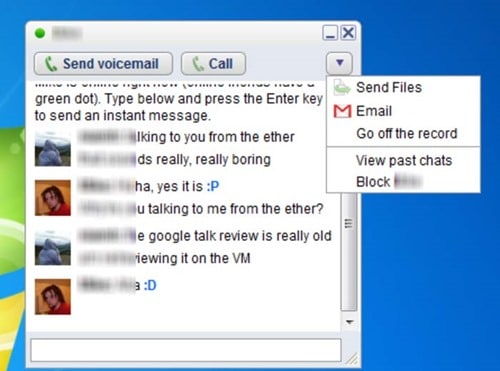
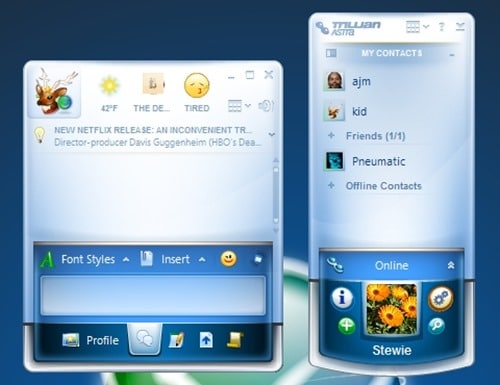
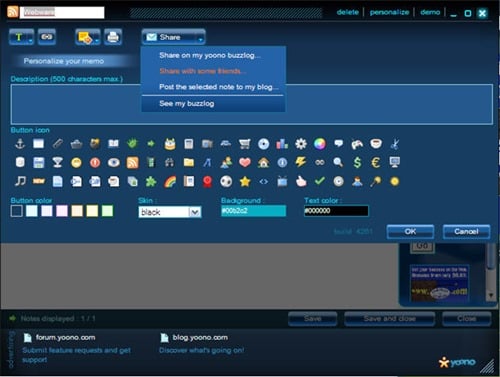
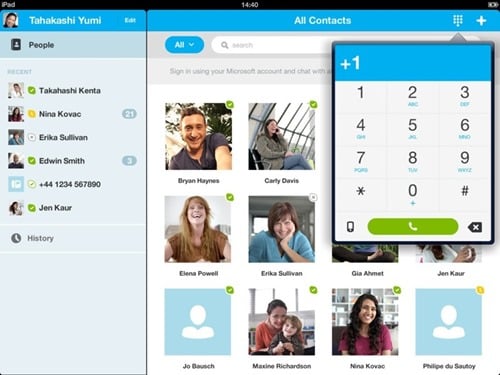
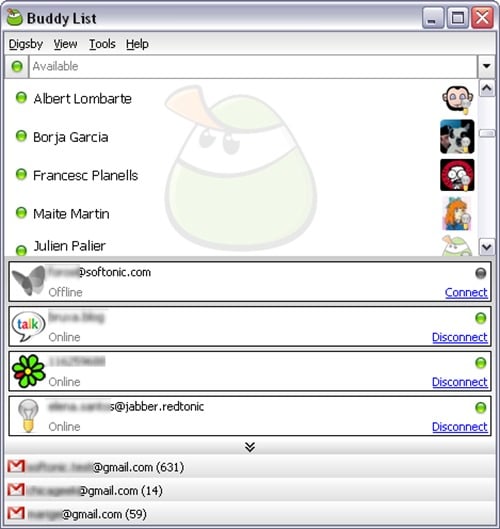
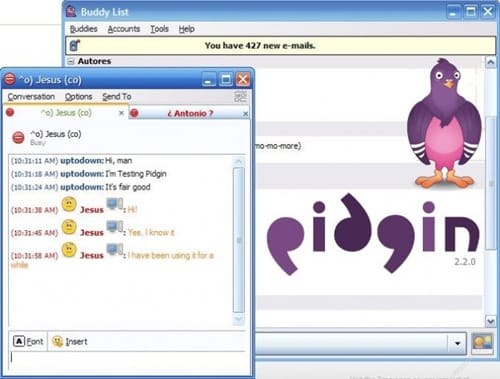
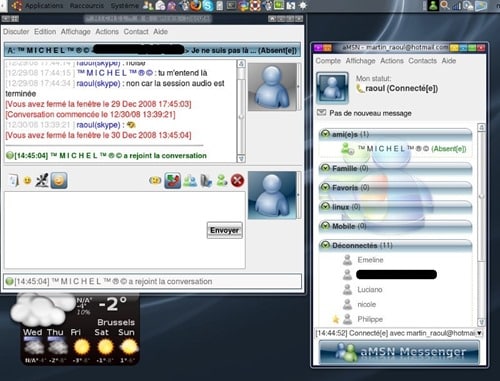
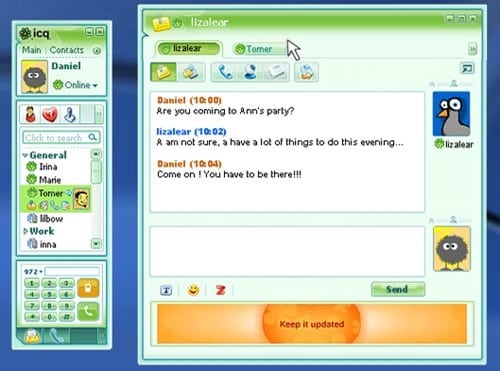
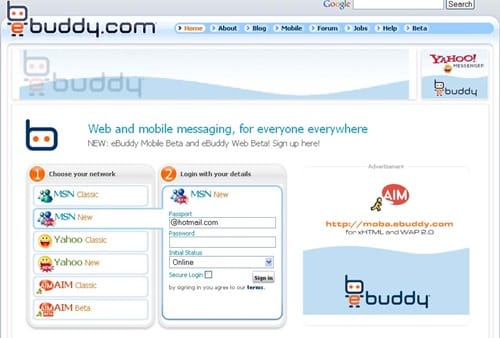

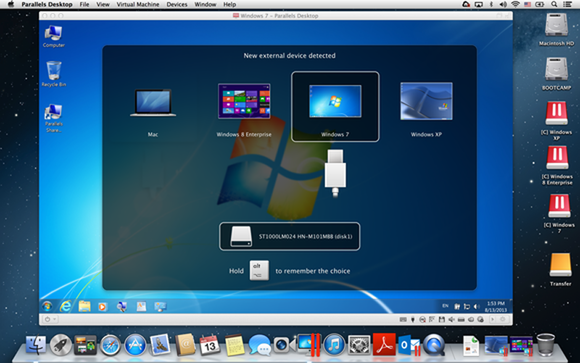
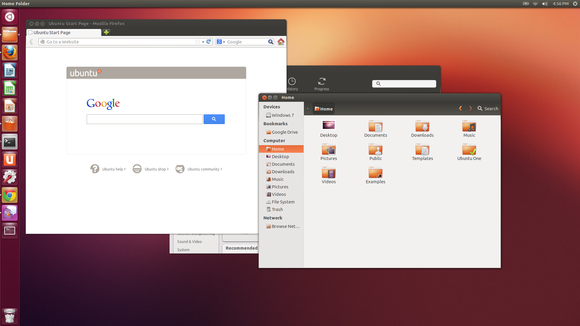
 Acer
Acer