You know those times when you want to upload a new photo to, say, Facebook or Pinterest? The typical browser-based upload tool forces you to click through countless folders until you find the one you want. It's a slow and often maddening dance.
Fortunately, there's an easier way.
If you already have the photo open in Explorer, you can copy its file path to the clipboard, then paste that path into the upload dialog box. Here's how:
1. Open Windows Explorer and find the photo (or document) in question.
2. Hold down the Shift key, then right-click the photo.
3. In the context menu that appears, find and click Copy as path. This copies the file location to the clipboard. (FYI, if you don't hold down Shift when you right-click, the Copy as path option won't appear.)
4. Now, in your browser, head to Facebook or wherever, access the upload tool, and click Browse.
5. Press Ctrl-V to paste in the file location, then click OK.
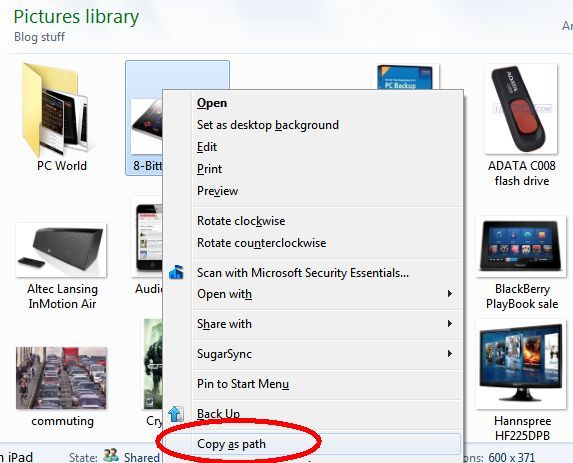
That's all there is to it! No hunting through a bunch of folders to find the file you want--just paste the path and you're done.
I must give credit where credit is due; I first heard about this clever tip from Windows guru Ed Bott. But it's too great not to share; once you start using it, you'll wonder how you got along without it.
Contributing Editor Rick Broida writes about business and consumer technology. Ask for help with your PC hassles at hasslefree@pcworld.com, or try the treasure trove of helpful folks in the PC World Community Forums. Sign up to have the Hassle-Free PC newsletter e-mailed to you each week.
Source: http://www.pcworld.com/article/250061/how_to_copy_a_file_path_to_the_clipboard.html#tk.nl_wvx_h_crawl