Most keyboards now have a special Windows logo key. Because these keyboards are so prevalent, Windows 7 has increased the number of keyboard shortcuts that use this key. You can use Windows logo key shortcuts for everything from opening key system folders (such as the Control Panel) to flipping through open windows to locking your PC.
The Windows logo key is usually located to the immediate left of the Alt key on the bottom row of the keyboard.
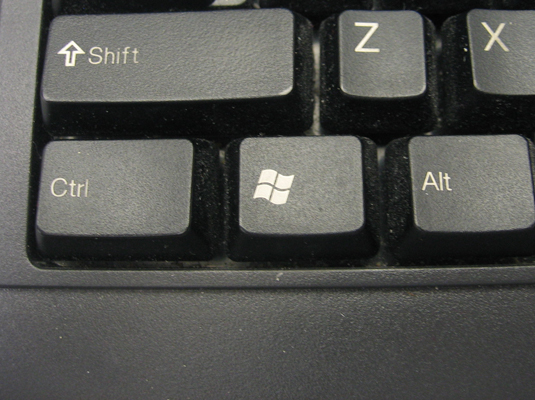
The table that follows lists all the great keyboard shortcuts that Windows 7 supports for those of you with keyboards blessed with the special Windows logo key.
| Press This | To Do This |
|---|---|
| Win | Display or hide the Windows 7 Start Menu |
| Win+Pause/Break | Open the System information window |
| Win+D | Toggle between hiding all open windows to display the Windows 7desktop and redisplaying all the windows |
| Win+M | Minimize all open windows on the desktop |
| Win+Shift+M | Redisplay all minimized windows on the desktop |
| Win+E | Open Computer in an Explorer window |
| Win+F | Open Search Results in an Explorer window |
| Win+L | Lock the computer or switch users |
| Win+R | Open the Run dialog box |
| Win+T | Cycle through programs open on the Windows taskbar |
| Win+Tab | Cycle through open windows in Flip 3-D |
| Ctrl+Win+Tab | Cycle through open windows in Flip 3-D using your arrow keys |
| Win+spacebar | Preview the desktop by making all open windows transparent except for their outlines |
| Win+U | Open the Ease of Access Center Control Panel window |
| Win+X | Open the Windows Mobility Center |
| Win+[number key] | Open Quick Launch buttons on the taskbar in order. For example, when you press Win+1, Windows opens the Internet Explorer window if Internet Explorer is the first Quick Launch button. Source: http://www.dummies.com/how-to/content/how-to-use-windows-7-logo-key-shortcuts.html?cid=dn_article |