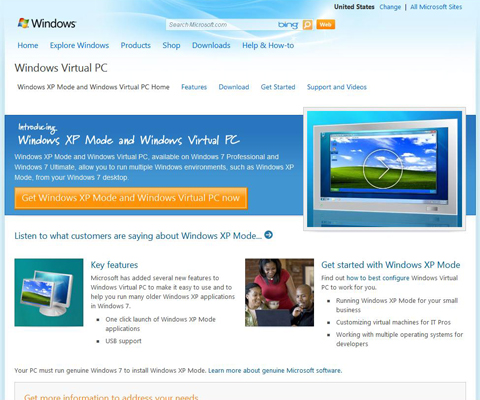With more than 190 million users, and less than half of those using Twitter.com to post updates, the installed Twitter client market is massive. There are literally hundreds of Twitter clients spanning every desktop and mobile platform, and even a few cross-platform Web apps thrown into the mix.
With more than 190 million users, and less than half of those using Twitter.com to post updates, the installed Twitter client market is massive. There are literally hundreds of Twitter clients spanning every desktop and mobile platform, and even a few cross-platform Web apps thrown into the mix.Even if you narrow down the search to just one platform -- Windows -- there's still a dizzying amount of choices to pick from. There isn't even an official Twitter for Windows that scared newbies can pick up.
Well, good news: We've whittled down the choices so that you only have to choose from the best of the rest. From the typographically beautiful and slimline MetroTwit, to the heavy-hitting tour de force of Seesmic, and a handful in between, we have a Twitter client for you.
TweetDeck
One of the oldest and most popular clients (at the end of 2009, anyway) is TweetDeck. It's not merely a Twitter client, either: it can bond with Facebook, LinkedIn, MySpace, Foursquare, and even Google's groundbreaking Buzz.
TweetDeck, being an Adobe AIR app, is completely cross-platform; it looks identical, whether you're using it on Windows, Mac or Linux. It also uses an (optional) registration system, where you can sync your social network accounts with a TweetDeck account. You can then use your TweetDeck account to sign in on other computers, or with the TweetDeck Web app, which is really a thing of beauty.
The only real downfall of TweetDeck for the desktop is that there's only an AIR version available, which makes it quite a lot slower than its native brethren that utilize .NET. Its memory footprint can get a little chunky, too.
TweetDeck, being an Adobe AIR app, is completely cross-platform; it looks identical, whether you're using it on Windows, Mac or Linux. It also uses an (optional) registration system, where you can sync your social network accounts with a TweetDeck account. You can then use your TweetDeck account to sign in on other computers, or with the TweetDeck Web app, which is really a thing of beauty.
The only real downfall of TweetDeck for the desktop is that there's only an AIR version available, which makes it quite a lot slower than its native brethren that utilize .NET. Its memory footprint can get a little chunky, too.
MetroTwit
The newest Twitter client in this line-up is MetroTwit, which gets its name from Windows Phone 7's typographical Metro UI. MetroTwit is almost the exact opposite of TweetDeck: it's a lot lighter in terms of features; it's snappier thanks to its native Windows nature; and it only interfaces with Twitter.
With that said, MetroTwit still has some very cool features, such as infinite scrolling through tweets,nice themes, and autocompletion of @names and hashtags. Its notification system, though a bit noisy by default, is neat too.
The main thing to remember is that MetroTwit is very young and very fresh. Tons of new features will undoubtedly be added over the next few months -- just a couple of weeks ago, for example, Proxlet and TwitLonger support were added.
With that said, MetroTwit still has some very cool features, such as infinite scrolling through tweets,nice themes, and autocompletion of @names and hashtags. Its notification system, though a bit noisy by default, is neat too.
The main thing to remember is that MetroTwit is very young and very fresh. Tons of new features will undoubtedly be added over the next few months -- just a couple of weeks ago, for example, Proxlet and TwitLonger support were added.
Seesmic
Seesmic, like TweetDeck, supports just about every social network imaginable -- but instead of Adobe AIR, Seesmic uses Silverlight -- and apparently it works equally well on Windows and Mac!
We'd be lying if we said Seesmic was 'snappy' -- it's about on par with TweetDeck -- and it doesn't really have any features that set it apart from TweetDeck, either. We'll never know how a simple program like Seesmic can still feel sluggish with a 4GHz CPU and state-of-the-art graphics card under the hood.
There are mobile clients for every smartphone platform, which is cool -- but TweetDeck, with its registration system, and Android, iOS and Web apps, has that covered too.
Seesmic does have one advantage over TweetDeck, however: it's developing a native Windows application! Development seems slow, however -- it's only at version 0.6 after first appearing 18 months ago -- and at the time of publishing, the program wouldn't even let us log into our Twitter account. Still, if you want to give it a go, download the installer.
blu
 We're throwing Blu into the mix primarily because of its striking looks -- it really is quite beautiful. We originally reviewed it more than two years ago, back when it was called Chirp, and when Lee actually thought 100MB was a lot of RAM -- and, believe it or not, its memory footprint is now even larger!
We're throwing Blu into the mix primarily because of its striking looks -- it really is quite beautiful. We originally reviewed it more than two years ago, back when it was called Chirp, and when Lee actually thought 100MB was a lot of RAM -- and, believe it or not, its memory footprint is now even larger!Everything about Blu is smooth. Scrolling is a dream, and everything stretches and recoils like warm, blubbery rubber. There are dropshadows everywhere, and more transparent widgets than you thought possible. Buttons glow when you mouse-over them!
Functionality-wise, it has nothing that TweetDeck or MetroTwit doesn't already provide -- but that isn't to say that Blu lacks features in any way: it's still a very capable Twitter client in its own right.
With that said, if you like your programs pretty, Blu is definitely for you -- but if you're a serious Twitter user, you might want to use a client with a UI that isn't quite so distracting.
tweetc
Finally, a Twitter client that isn't AIR- or Silverlight-based! Tweetc is, believe it or not, a command line Windows Twitter client.
Or, at least, it would be a command line client if it worked. We can't get it to work under 32- or 64-bit Windows 7, and it hasn't been updated since October 2009. It might work under Windows XP, though!
The same developer, incidentally, has a Windows 7 gadget Twitter client called Tweetz. It might be worth checking out if you have a secondary display to put widgets on.
Or, at least, it would be a command line client if it worked. We can't get it to work under 32- or 64-bit Windows 7, and it hasn't been updated since October 2009. It might work under Windows XP, though!
The same developer, incidentally, has a Windows 7 gadget Twitter client called Tweetz. It might be worth checking out if you have a secondary display to put widgets on.
Sobees
Last year, Erez asked Download Squad readers if they knew of any light-weight desktop Facebook clients, and one commenter mentioned Sobees Lite. Fast forward a year, and it looks like the 'Lite' moniker has been stripped from the name and become Sobees Desktop -- and it now supports Twitter, too.
Like Seesmic and TweetDeck, Sobees is a jack of all trades -- but unlike its competition, it's a native Windows program, which means it's fast. The interface is exciting, too, with lots of weird multi-column and multi-row layouts to choose from. There's a few dropshadows, animations and transparencies thrown in for good measure, too.
There aren't many configuration options, however -- and because Sobees hasn't been designed specifically for Twitter, it's missing the ability to choose your own URL shortener, or add on functionality from services like TwitLonger. Still, it's well worth checking out if you want a native Windows client for its speed and smaller memory footprint.
Incidentally, there's a Silverlight Sobees Web app, which is identical to the installed version, and should work on Mac OS X.
* * *
Have we missed your favorite Windows Twitter client? If so, be sure to leave a comment (and explain why it's better than the rest!)
Like Seesmic and TweetDeck, Sobees is a jack of all trades -- but unlike its competition, it's a native Windows program, which means it's fast. The interface is exciting, too, with lots of weird multi-column and multi-row layouts to choose from. There's a few dropshadows, animations and transparencies thrown in for good measure, too.
There aren't many configuration options, however -- and because Sobees hasn't been designed specifically for Twitter, it's missing the ability to choose your own URL shortener, or add on functionality from services like TwitLonger. Still, it's well worth checking out if you want a native Windows client for its speed and smaller memory footprint.
Incidentally, there's a Silverlight Sobees Web app, which is identical to the installed version, and should work on Mac OS X.
* * *
Have we missed your favorite Windows Twitter client? If so, be sure to leave a comment (and explain why it's better than the rest!)