Creating a flowchart might be a very easy task for some. And if you have the time to spare, you can make a functional flowchart that’s also gorgeous. But do you really have that extra time to build a flowchart from a blank canvas?
These templates for Microsoft Office let you create a flowchart quickly in Word, Excel, or PowerPoint. Whether for a business purpose or a personal one, you will be off to a great start with these handy and easily editable options.
Why Use a Flowchart?
If you need to document or explain a process or procedure, there is no better way than with a visual. Rather than explaining steps in a document, a flowchart gives a clear picture that is easy to follow. It can be used in most any business industry, as well as your personal life.In addition, it can aid in communication between groups. As described in the small business section of Chron.com, a Houston-based newspaper:
“The purpose of flowcharts are to communicate how a process works or should work without any confusing technical jargon.”
The Best Flowcharts for Microsoft Word
Process Flowchart
A basic process flowchart is used most often and normally what people think of when you say “flowchart.” This template from MyWordTemplates.org gives you a complete process flow that you simply edit to fit your needs. It is suitable for most any type of process flow.
Swimlane Flowchart
If you want a flowchart that displays a process, but also divides the steps into categories, then you need a swimlane (or swim lane) flowchart. As you can see in the screenshot below, the categories appear between parallel lines (lanes).This type of flowchart template, also from MyWordTemplates.org, is commonly used for business processes that involve more than one department.

Sales Flowchart
Although this template is labeled as a sales flowchart, you can see from the workflow that you can use the template for most any process. It has a neat portrait appearance with traditional business colors. This free flowchart template comes in both A4 and letter sizes in a single download.
The Best Flowcharts for Microsoft Excel
Simple Flowchart
If you prefer to use Excel to create your flowchart, then check out this template titled Example Flow Chart Template on the Template.net website. (Note: There is no preview link to the template, so just scroll down the page until you see the title mentioned.) Like the Word template, you will see a basic flow that is easy to edit.
Basic Flowchart
This basic free flowchart template has a clean appearance and both A4 and letter-sized templates. As you move the shapes, the connectors are attached making it easy to rearrange. However, the text within the shapes needs to be moved separately.
Simple Process Flowchart
Another option for a simple flowchart is this next template from Edraw. It offers the basic flowchart shapes and connectors that are easily editable for more any type of process diagram.
Cross Functional Flowchart
This cross functional flowchart template, also from Edraw, is sometimes called a deployment flowchart. You can use this to show the steps in your process as well as the interactions between groups, teams, or departments.
The Best Flowcharts for Microsoft PowerPoint
Data Flow PowerPoint Template
Maybe you would like to create your flowchart in PowerPoint for a presentation or because of simple preference.This free PowerPoint flowchart template from SlideHunter.com includes three different formats, each on its own slide. Even though they are called “data flow” templates, you can use them for process flows as well.
Format 1
The first flowchart format is a useful one for a decision-making process. Just pop your question into the red circle.

Format 2
The second format is ideal for situations where many pieces must be obtained or completed before a process can begin. You can also reverse it to start with the red circle and expand it from there.
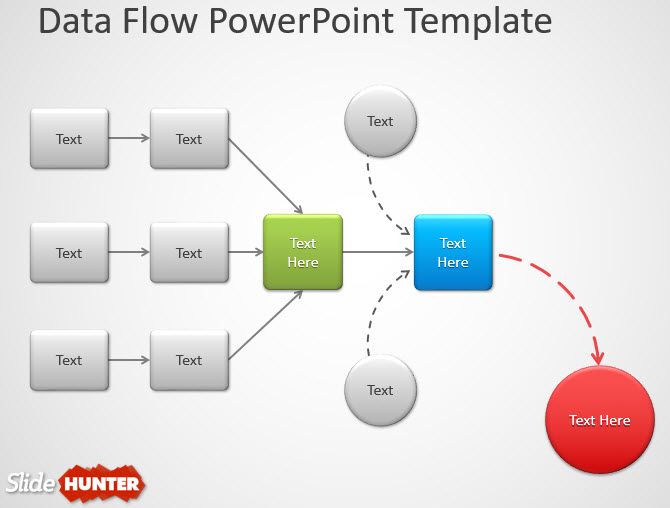
Format 3
The third PowerPoint flowchart format is helpful when you want to show a simple process without a decision-based premise.

Process Diagram
Another SlideHunter.com template for PowerPoint with two options is this process diagram. The only difference between the two slides is that one uses colors while the other is gray. You can also check out the third slide for the clipart used, making it easy to copy and paste into another slide if needed.
Editing the Flowchart Templates
Since each template is used in a Microsoft Office application, you can make your changes to all of them using the same actions.- You can change the color by selecting the shape, right-clicking to open the popup, and then choosing your color from the Fill option.
- You can edit the text by clicking on and then inside the shapes.
- You can remove objects by selecting them and clicking the Delete button.
- You can add similar objects by selecting them and using a copy/paste action.
- You can add new objects by clicking Insert > Shapes and then making your selection.
- You can move an object by selecting it and when the four-sided arrow appears, drag it to the new spot.

Flowcharts Are Easy to Create With Templates
Microsoft Visio is a wonderful tool for creating diagrams as that is its primary purpose. However, if you only have the basics of Microsoft Office with Word, Excel, and PowerPoint, then these free flowchart templates are for you. There is no reason to create a flowchart from scratch, especially if you need one in a hurry.Pick your application, download one of these terrific templates, and start charting that flow!
Alternatively, try one of these free flowchart tools for Windows, flowchart makers for macOS, or an online flowchart maker.
Source: https://www.makeuseof.com/tag/set-email-domain-free-zoho-mail/
Source: https://www.makeuseof.com/tag/set-email-domain-free-zoho-mail/