
There are times when you need to write down your thoughts before they are gone. Perhaps you're having a brilliant idea, or you have just remembered something you forgot to do. Luckily, some Chrome extensions are perfect for when you need to take notes on the go.
Curious to find out more? Here are three tools for taking notes in Chrome while using your computer or smartphone. Let's dive in!
1. Papier

One way to turn Chrome into a notepad is to install Papier, a free browser extension. After you install it, open a tab and write whatever crosses your mind.
Papier is clean and distraction-free, making it easy to take notes in Chrome. It allows you to use keyboard shortcuts for emphasizing, underlining, italicizing, and striking through text. There's a night mode to keep things easy on your eyes, too. And you get to add emojis!
On top of that, you won't have to worry about saving your notes. Everything you write in a tab is automatically saved. So, you can close the tab and open it later to check your notes or resume your work.
2. Litewrite.net

A similar option is Litewrite, an open-source application. Simply type litewrite.net into the address bar to turn Chrome into a notepad. The app works offline too, so can you use it even when you don't have an Internet connection.
Connect this Chrome notepad app to your Dropbox, Google Drive, or remote Storage account to sync your data across devices. You may also download and use Litewrite as a Chrome extension, so you can access your notes more easily.
Its interface is clean and easy to use, and your notes are automatically saved. Plus, you can always add new notes by clicking the + icon on the left side of the screen.
RELATED:Quick Ways To Use Your Browser As A Notepad
3. Use This Code Snippet

data:text/html, <html contenteditable>
Another simple way to use Chrome as a notepad is to copy and paste this code snippet into the address bar:
data:text/html, <html contenteditable>
Hit Enter so you can turn the tab into a notepad. However, beware you'll lose anything you have typed when you close the tab.
Remember to transfer the text snippets you create in a tab to your regular text editor and save them at the end of your browsing session.
Related: How to Use Good Note-Taking Strategies to Take Faster Notes
Take Notes on the Go
These free tools can turn Chrome into a notepad easily. They may come in handy when you want to type a short email, write down a piece of code, or copy a link you want to visit later without losing it to the jaws of your Bookmarks folder.
While there are more advanced tools available on the market, the ones listed above will work just fine for basic note-taking. They are free and have a minimalist interface that makes it easy to avoid distractions and focus on your work.
Source: https://www.makeuseof.com/tag/3-quick-ways-to-turn-a-chrome-tab-into-a-notepad/
Two Honorable Mentions:
Memonotepad
Memonotepad is a website that offers lined notepad screen. You can register your own pages here.
You can go to: https://memonotepad.com/
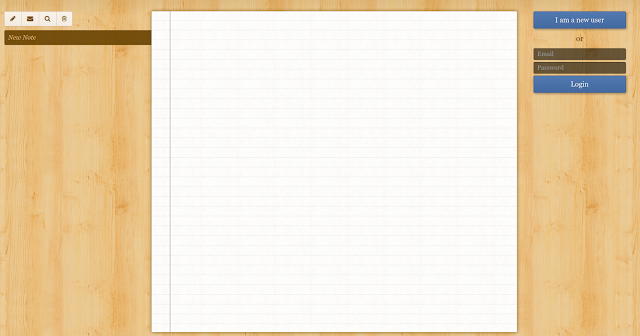
Notepad Chrome Extension:

You can get the Notepad Chrome Extension here:
https://chrome.google.com/webstore/detail/notepad/ffbhefmlcoihbjcmibbfkocmnaiacinp